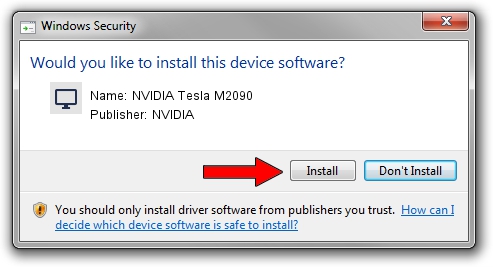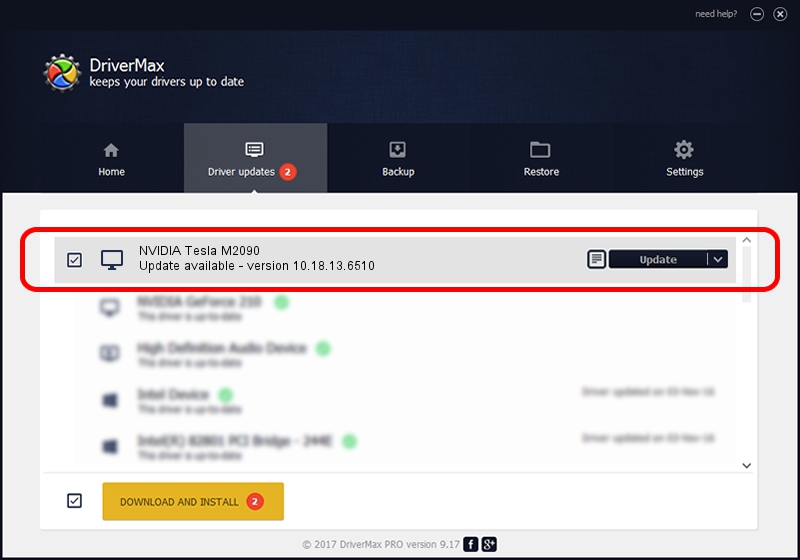Advertising seems to be blocked by your browser.
The ads help us provide this software and web site to you for free.
Please support our project by allowing our site to show ads.
Home /
Manufacturers /
NVIDIA /
NVIDIA Tesla M2090 /
PCI/VEN_10DE&DEV_1091 /
10.18.13.6510 Apr 27, 2016
Download and install NVIDIA NVIDIA Tesla M2090 driver
NVIDIA Tesla M2090 is a Display Adapters hardware device. This Windows driver was developed by NVIDIA. The hardware id of this driver is PCI/VEN_10DE&DEV_1091; this string has to match your hardware.
1. NVIDIA NVIDIA Tesla M2090 driver - how to install it manually
- You can download from the link below the driver setup file for the NVIDIA NVIDIA Tesla M2090 driver. The archive contains version 10.18.13.6510 released on 2016-04-27 of the driver.
- Run the driver installer file from a user account with the highest privileges (rights). If your User Access Control Service (UAC) is started please accept of the driver and run the setup with administrative rights.
- Go through the driver installation wizard, which will guide you; it should be pretty easy to follow. The driver installation wizard will scan your PC and will install the right driver.
- When the operation finishes restart your computer in order to use the updated driver. As you can see it was quite smple to install a Windows driver!
The file size of this driver is 176113317 bytes (167.95 MB)
This driver was installed by many users and received an average rating of 4.5 stars out of 44919 votes.
This driver was released for the following versions of Windows:
- This driver works on Windows 10 32 bits
- This driver works on Windows 11 32 bits
2. The easy way: using DriverMax to install NVIDIA NVIDIA Tesla M2090 driver
The most important advantage of using DriverMax is that it will install the driver for you in just a few seconds and it will keep each driver up to date. How can you install a driver with DriverMax? Let's see!
- Start DriverMax and click on the yellow button that says ~SCAN FOR DRIVER UPDATES NOW~. Wait for DriverMax to scan and analyze each driver on your computer.
- Take a look at the list of driver updates. Scroll the list down until you locate the NVIDIA NVIDIA Tesla M2090 driver. Click the Update button.
- Enjoy using the updated driver! :)

Dec 28 2023 2:52PM / Written by Daniel Statescu for DriverMax
follow @DanielStatescu