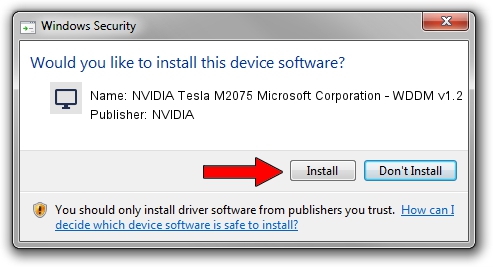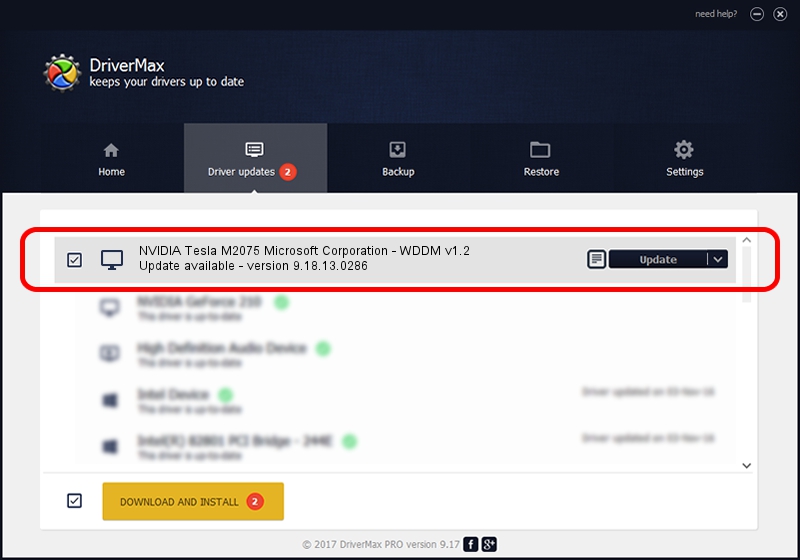Advertising seems to be blocked by your browser.
The ads help us provide this software and web site to you for free.
Please support our project by allowing our site to show ads.
Home /
Manufacturers /
NVIDIA /
NVIDIA Tesla M2075 Microsoft Corporation - WDDM v1.2 /
PCI/VEN_10DE&DEV_1094 /
9.18.13.0286 Jun 21, 2012
Driver for NVIDIA NVIDIA Tesla M2075 Microsoft Corporation - WDDM v1.2 - downloading and installing it
NVIDIA Tesla M2075 Microsoft Corporation - WDDM v1.2 is a Display Adapters device. This Windows driver was developed by NVIDIA. The hardware id of this driver is PCI/VEN_10DE&DEV_1094; this string has to match your hardware.
1. Install NVIDIA NVIDIA Tesla M2075 Microsoft Corporation - WDDM v1.2 driver manually
- You can download from the link below the driver setup file for the NVIDIA NVIDIA Tesla M2075 Microsoft Corporation - WDDM v1.2 driver. The archive contains version 9.18.13.0286 released on 2012-06-21 of the driver.
- Start the driver installer file from a user account with the highest privileges (rights). If your UAC (User Access Control) is started please accept of the driver and run the setup with administrative rights.
- Go through the driver setup wizard, which will guide you; it should be pretty easy to follow. The driver setup wizard will scan your PC and will install the right driver.
- When the operation finishes shutdown and restart your computer in order to use the updated driver. It is as simple as that to install a Windows driver!
The file size of this driver is 18427066 bytes (17.57 MB)
This driver was installed by many users and received an average rating of 3.2 stars out of 55877 votes.
This driver is compatible with the following versions of Windows:
- This driver works on Windows 8 32 bits
- This driver works on Windows 8.1 32 bits
- This driver works on Windows 10 32 bits
- This driver works on Windows 11 32 bits
2. Installing the NVIDIA NVIDIA Tesla M2075 Microsoft Corporation - WDDM v1.2 driver using DriverMax: the easy way
The most important advantage of using DriverMax is that it will install the driver for you in the easiest possible way and it will keep each driver up to date. How easy can you install a driver using DriverMax? Let's follow a few steps!
- Start DriverMax and press on the yellow button that says ~SCAN FOR DRIVER UPDATES NOW~. Wait for DriverMax to analyze each driver on your PC.
- Take a look at the list of detected driver updates. Scroll the list down until you locate the NVIDIA NVIDIA Tesla M2075 Microsoft Corporation - WDDM v1.2 driver. Click the Update button.
- That's it, you installed your first driver!