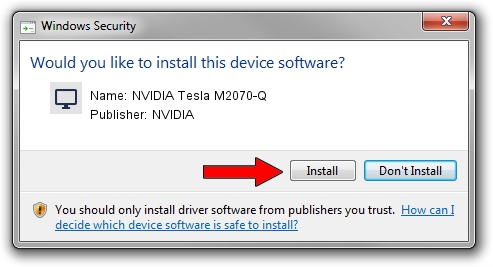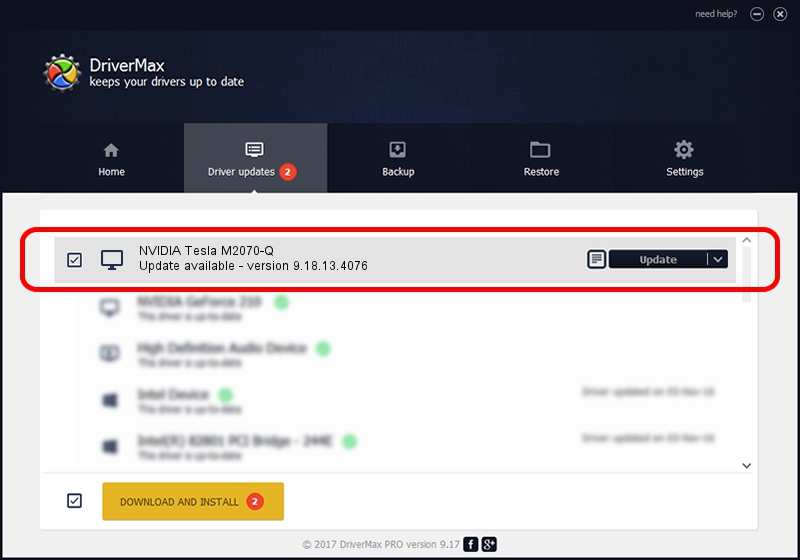Advertising seems to be blocked by your browser.
The ads help us provide this software and web site to you for free.
Please support our project by allowing our site to show ads.
Home /
Manufacturers /
NVIDIA /
NVIDIA Tesla M2070-Q /
PCI/VEN_10DE&DEV_06DF /
9.18.13.4076 Aug 26, 2014
NVIDIA NVIDIA Tesla M2070-Q - two ways of downloading and installing the driver
NVIDIA Tesla M2070-Q is a Display Adapters hardware device. This Windows driver was developed by NVIDIA. In order to make sure you are downloading the exact right driver the hardware id is PCI/VEN_10DE&DEV_06DF.
1. NVIDIA NVIDIA Tesla M2070-Q driver - how to install it manually
- Download the driver setup file for NVIDIA NVIDIA Tesla M2070-Q driver from the location below. This download link is for the driver version 9.18.13.4076 dated 2014-08-26.
- Run the driver installation file from a Windows account with administrative rights. If your User Access Control Service (UAC) is running then you will have to accept of the driver and run the setup with administrative rights.
- Go through the driver installation wizard, which should be quite straightforward. The driver installation wizard will scan your PC for compatible devices and will install the driver.
- Shutdown and restart your PC and enjoy the updated driver, it is as simple as that.
Driver rating 3.2 stars out of 32904 votes.
2. Installing the NVIDIA NVIDIA Tesla M2070-Q driver using DriverMax: the easy way
The advantage of using DriverMax is that it will setup the driver for you in the easiest possible way and it will keep each driver up to date, not just this one. How can you install a driver using DriverMax? Let's take a look!
- Start DriverMax and push on the yellow button that says ~SCAN FOR DRIVER UPDATES NOW~. Wait for DriverMax to scan and analyze each driver on your computer.
- Take a look at the list of detected driver updates. Search the list until you find the NVIDIA NVIDIA Tesla M2070-Q driver. Click on Update.
- That's all, the driver is now installed!

Jun 23 2016 11:55PM / Written by Andreea Kartman for DriverMax
follow @DeeaKartman