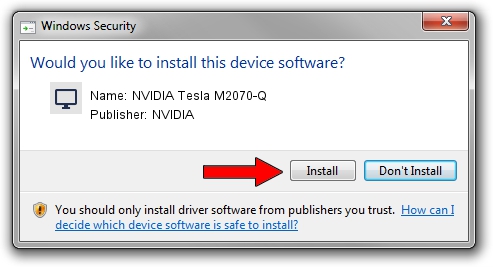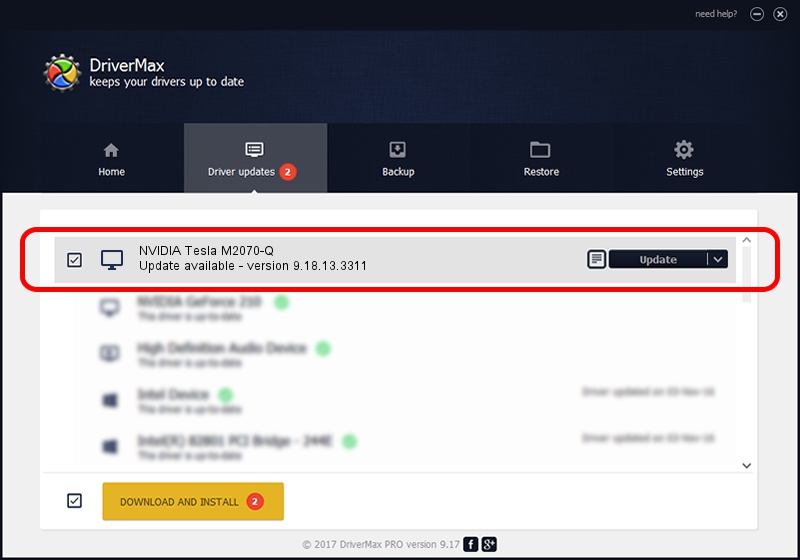Advertising seems to be blocked by your browser.
The ads help us provide this software and web site to you for free.
Please support our project by allowing our site to show ads.
Home /
Manufacturers /
NVIDIA /
NVIDIA Tesla M2070-Q /
PCI/VEN_10DE&DEV_06DF /
9.18.13.3311 Apr 29, 2014
NVIDIA NVIDIA Tesla M2070-Q - two ways of downloading and installing the driver
NVIDIA Tesla M2070-Q is a Display Adapters hardware device. This Windows driver was developed by NVIDIA. PCI/VEN_10DE&DEV_06DF is the matching hardware id of this device.
1. NVIDIA NVIDIA Tesla M2070-Q - install the driver manually
- You can download from the link below the driver setup file for the NVIDIA NVIDIA Tesla M2070-Q driver. The archive contains version 9.18.13.3311 dated 2014-04-29 of the driver.
- Run the driver installer file from a user account with the highest privileges (rights). If your User Access Control (UAC) is enabled please confirm the installation of the driver and run the setup with administrative rights.
- Go through the driver installation wizard, which will guide you; it should be pretty easy to follow. The driver installation wizard will analyze your computer and will install the right driver.
- When the operation finishes shutdown and restart your PC in order to use the updated driver. As you can see it was quite smple to install a Windows driver!
This driver received an average rating of 3.8 stars out of 75479 votes.
2. Using DriverMax to install NVIDIA NVIDIA Tesla M2070-Q driver
The advantage of using DriverMax is that it will setup the driver for you in just a few seconds and it will keep each driver up to date, not just this one. How easy can you install a driver with DriverMax? Let's follow a few steps!
- Start DriverMax and push on the yellow button that says ~SCAN FOR DRIVER UPDATES NOW~. Wait for DriverMax to analyze each driver on your PC.
- Take a look at the list of detected driver updates. Scroll the list down until you find the NVIDIA NVIDIA Tesla M2070-Q driver. Click on Update.
- That's it, you installed your first driver!

Aug 4 2016 5:21AM / Written by Daniel Statescu for DriverMax
follow @DanielStatescu