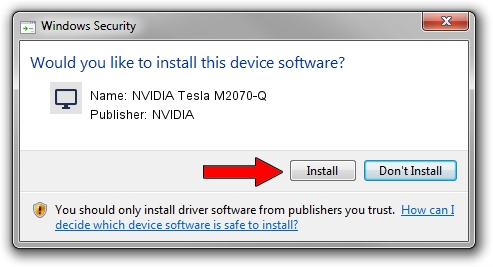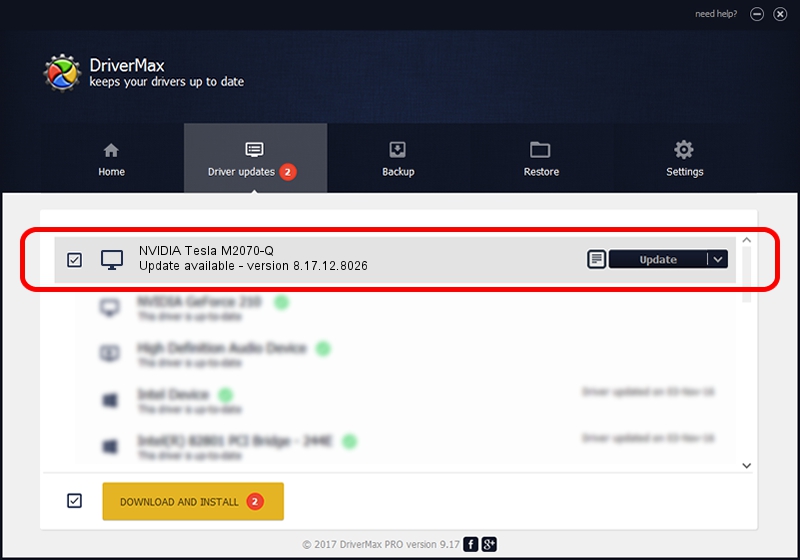Advertising seems to be blocked by your browser.
The ads help us provide this software and web site to you for free.
Please support our project by allowing our site to show ads.
Home /
Manufacturers /
NVIDIA /
NVIDIA Tesla M2070-Q /
PCI/VEN_10DE&DEV_06DF /
8.17.12.8026 Aug 03, 2011
NVIDIA NVIDIA Tesla M2070-Q - two ways of downloading and installing the driver
NVIDIA Tesla M2070-Q is a Display Adapters hardware device. This driver was developed by NVIDIA. The hardware id of this driver is PCI/VEN_10DE&DEV_06DF; this string has to match your hardware.
1. Manually install NVIDIA NVIDIA Tesla M2070-Q driver
- You can download from the link below the driver setup file for the NVIDIA NVIDIA Tesla M2070-Q driver. The archive contains version 8.17.12.8026 dated 2011-08-03 of the driver.
- Run the driver installer file from a user account with the highest privileges (rights). If your User Access Control Service (UAC) is enabled please accept of the driver and run the setup with administrative rights.
- Follow the driver setup wizard, which will guide you; it should be pretty easy to follow. The driver setup wizard will analyze your PC and will install the right driver.
- When the operation finishes restart your computer in order to use the updated driver. It is as simple as that to install a Windows driver!
This driver was installed by many users and received an average rating of 3.7 stars out of 12359 votes.
2. Installing the NVIDIA NVIDIA Tesla M2070-Q driver using DriverMax: the easy way
The most important advantage of using DriverMax is that it will setup the driver for you in just a few seconds and it will keep each driver up to date. How can you install a driver using DriverMax? Let's follow a few steps!
- Start DriverMax and click on the yellow button that says ~SCAN FOR DRIVER UPDATES NOW~. Wait for DriverMax to analyze each driver on your PC.
- Take a look at the list of driver updates. Search the list until you locate the NVIDIA NVIDIA Tesla M2070-Q driver. Click the Update button.
- Enjoy using the updated driver! :)

Jun 20 2016 12:48PM / Written by Daniel Statescu for DriverMax
follow @DanielStatescu