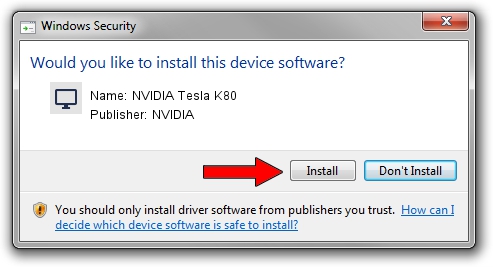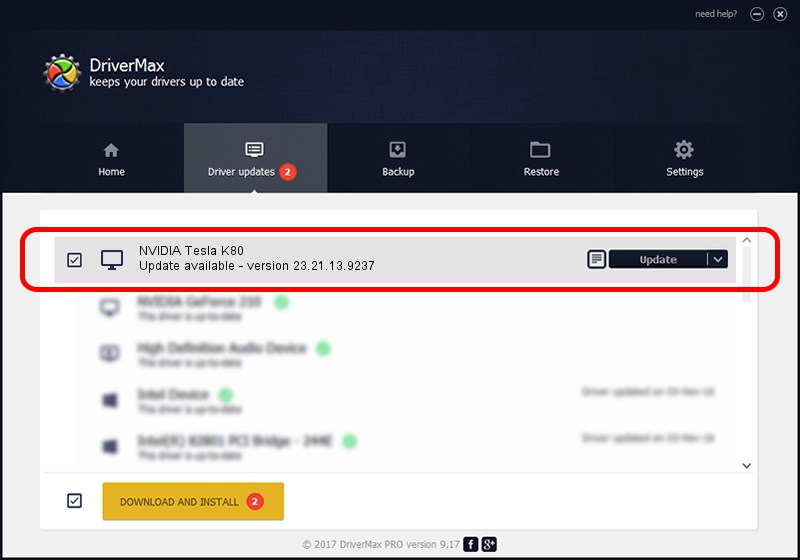Advertising seems to be blocked by your browser.
The ads help us provide this software and web site to you for free.
Please support our project by allowing our site to show ads.
Home /
Manufacturers /
NVIDIA /
NVIDIA Tesla K80 /
PCI/VEN_10DE&DEV_102D /
23.21.13.9237 Feb 12, 2019
Driver for NVIDIA NVIDIA Tesla K80 - downloading and installing it
NVIDIA Tesla K80 is a Display Adapters hardware device. This driver was developed by NVIDIA. The hardware id of this driver is PCI/VEN_10DE&DEV_102D.
1. How to manually install NVIDIA NVIDIA Tesla K80 driver
- Download the setup file for NVIDIA NVIDIA Tesla K80 driver from the location below. This download link is for the driver version 23.21.13.9237 dated 2019-02-12.
- Run the driver installation file from a Windows account with administrative rights. If your User Access Control Service (UAC) is started then you will have to accept of the driver and run the setup with administrative rights.
- Go through the driver installation wizard, which should be pretty straightforward. The driver installation wizard will scan your PC for compatible devices and will install the driver.
- Restart your PC and enjoy the updated driver, as you can see it was quite smple.
File size of the driver: 170927509 bytes (163.01 MB)
Driver rating 4.3 stars out of 91495 votes.
This driver is compatible with the following versions of Windows:
- This driver works on Windows 8 32 bits
- This driver works on Windows 8.1 32 bits
2. How to use DriverMax to install NVIDIA NVIDIA Tesla K80 driver
The advantage of using DriverMax is that it will install the driver for you in just a few seconds and it will keep each driver up to date. How can you install a driver using DriverMax? Let's see!
- Open DriverMax and click on the yellow button named ~SCAN FOR DRIVER UPDATES NOW~. Wait for DriverMax to analyze each driver on your computer.
- Take a look at the list of detected driver updates. Scroll the list down until you find the NVIDIA NVIDIA Tesla K80 driver. Click on Update.
- That's all, the driver is now installed!

Jul 19 2024 4:27AM / Written by Andreea Kartman for DriverMax
follow @DeeaKartman