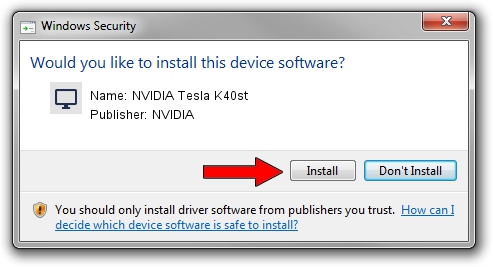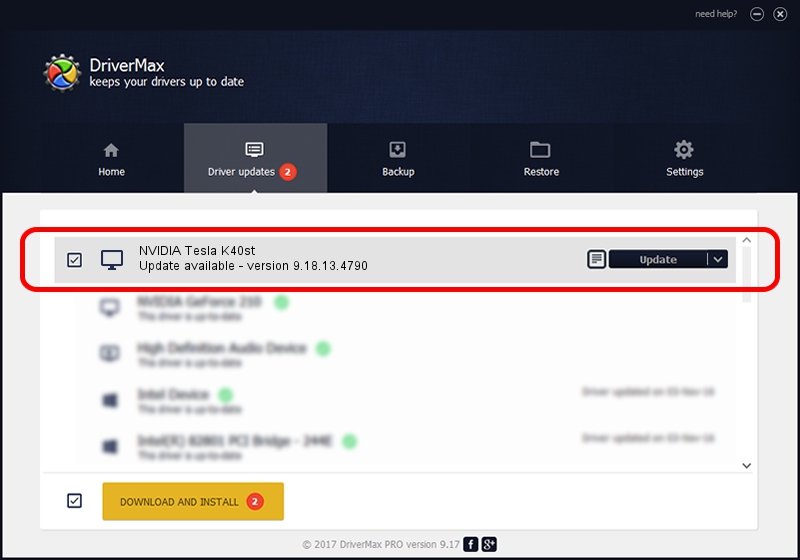Advertising seems to be blocked by your browser.
The ads help us provide this software and web site to you for free.
Please support our project by allowing our site to show ads.
Home /
Manufacturers /
NVIDIA /
NVIDIA Tesla K40st /
PCI/VEN_10DE&DEV_1027 /
9.18.13.4790 Mar 19, 2015
Driver for NVIDIA NVIDIA Tesla K40st - downloading and installing it
NVIDIA Tesla K40st is a Display Adapters hardware device. The developer of this driver was NVIDIA. In order to make sure you are downloading the exact right driver the hardware id is PCI/VEN_10DE&DEV_1027.
1. Install NVIDIA NVIDIA Tesla K40st driver manually
- Download the setup file for NVIDIA NVIDIA Tesla K40st driver from the location below. This download link is for the driver version 9.18.13.4790 released on 2015-03-19.
- Start the driver setup file from a Windows account with the highest privileges (rights). If your User Access Control Service (UAC) is started then you will have to accept of the driver and run the setup with administrative rights.
- Follow the driver installation wizard, which should be pretty easy to follow. The driver installation wizard will scan your PC for compatible devices and will install the driver.
- Restart your PC and enjoy the new driver, it is as simple as that.
Size of this driver: 188723742 bytes (179.98 MB)
This driver was rated with an average of 4.5 stars by 12154 users.
This driver was released for the following versions of Windows:
- This driver works on Windows Vista 64 bits
- This driver works on Windows 7 64 bits
- This driver works on Windows 8 64 bits
- This driver works on Windows 8.1 64 bits
- This driver works on Windows 10 64 bits
- This driver works on Windows 11 64 bits
2. Using DriverMax to install NVIDIA NVIDIA Tesla K40st driver
The most important advantage of using DriverMax is that it will setup the driver for you in the easiest possible way and it will keep each driver up to date, not just this one. How easy can you install a driver with DriverMax? Let's see!
- Start DriverMax and push on the yellow button that says ~SCAN FOR DRIVER UPDATES NOW~. Wait for DriverMax to scan and analyze each driver on your computer.
- Take a look at the list of available driver updates. Search the list until you locate the NVIDIA NVIDIA Tesla K40st driver. Click the Update button.
- Enjoy using the updated driver! :)

Nov 26 2023 7:57AM / Written by Andreea Kartman for DriverMax
follow @DeeaKartman