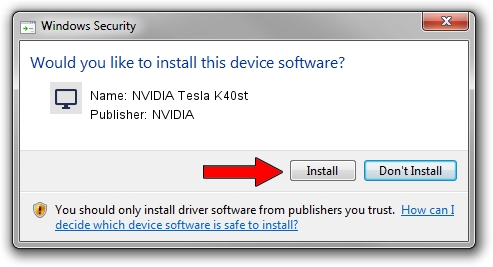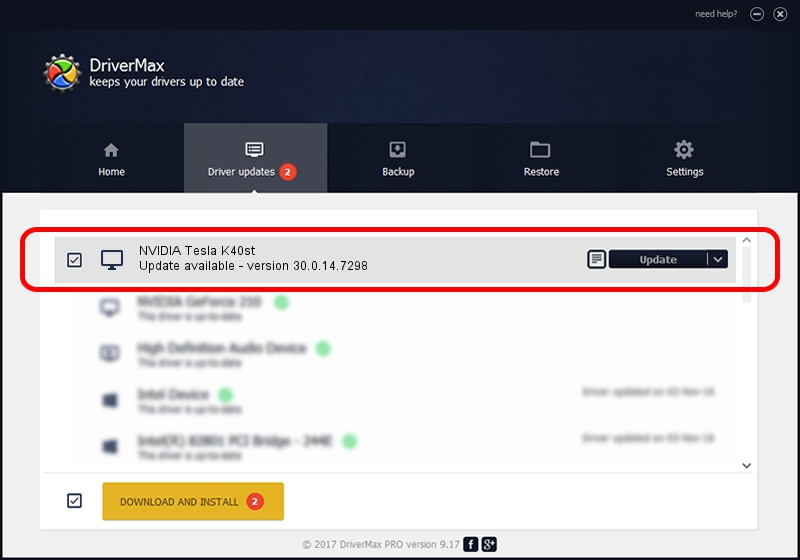Advertising seems to be blocked by your browser.
The ads help us provide this software and web site to you for free.
Please support our project by allowing our site to show ads.
Home /
Manufacturers /
NVIDIA /
NVIDIA Tesla K40st /
PCI/VEN_10DE&DEV_1027 /
30.0.14.7298 Jan 05, 2022
NVIDIA NVIDIA Tesla K40st how to download and install the driver
NVIDIA Tesla K40st is a Display Adapters device. The developer of this driver was NVIDIA. In order to make sure you are downloading the exact right driver the hardware id is PCI/VEN_10DE&DEV_1027.
1. NVIDIA NVIDIA Tesla K40st - install the driver manually
- You can download from the link below the driver setup file for the NVIDIA NVIDIA Tesla K40st driver. The archive contains version 30.0.14.7298 dated 2022-01-05 of the driver.
- Start the driver installer file from a user account with the highest privileges (rights). If your User Access Control Service (UAC) is enabled please accept of the driver and run the setup with administrative rights.
- Follow the driver installation wizard, which will guide you; it should be quite easy to follow. The driver installation wizard will scan your PC and will install the right driver.
- When the operation finishes shutdown and restart your PC in order to use the updated driver. It is as simple as that to install a Windows driver!
Driver file size: 421273208 bytes (401.76 MB)
This driver was installed by many users and received an average rating of 4.8 stars out of 80247 votes.
This driver is fully compatible with the following versions of Windows:
- This driver works on Windows 7 64 bits
- This driver works on Windows 8 64 bits
- This driver works on Windows 8.1 64 bits
2. How to install NVIDIA NVIDIA Tesla K40st driver using DriverMax
The most important advantage of using DriverMax is that it will install the driver for you in the easiest possible way and it will keep each driver up to date, not just this one. How can you install a driver using DriverMax? Let's take a look!
- Open DriverMax and press on the yellow button named ~SCAN FOR DRIVER UPDATES NOW~. Wait for DriverMax to analyze each driver on your PC.
- Take a look at the list of detected driver updates. Scroll the list down until you find the NVIDIA NVIDIA Tesla K40st driver. Click the Update button.
- That's all, the driver is now installed!

Aug 16 2024 1:05PM / Written by Daniel Statescu for DriverMax
follow @DanielStatescu