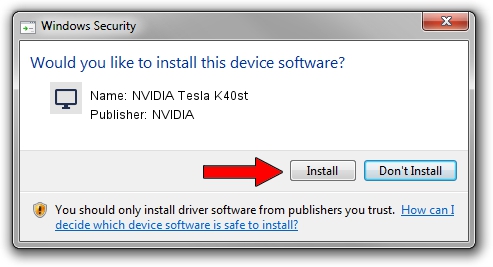Advertising seems to be blocked by your browser.
The ads help us provide this software and web site to you for free.
Please support our project by allowing our site to show ads.
Home /
Manufacturers /
NVIDIA /
NVIDIA Tesla K40st /
PCI/VEN_10DE&DEV_1027 /
24.21.14.1216 Dec 17, 2018
NVIDIA NVIDIA Tesla K40st how to download and install the driver
NVIDIA Tesla K40st is a Display Adapters hardware device. The developer of this driver was NVIDIA. PCI/VEN_10DE&DEV_1027 is the matching hardware id of this device.
1. Install NVIDIA NVIDIA Tesla K40st driver manually
- You can download from the link below the driver installer file for the NVIDIA NVIDIA Tesla K40st driver. The archive contains version 24.21.14.1216 released on 2018-12-17 of the driver.
- Start the driver installer file from a user account with administrative rights. If your User Access Control (UAC) is started please accept of the driver and run the setup with administrative rights.
- Follow the driver installation wizard, which will guide you; it should be pretty easy to follow. The driver installation wizard will analyze your PC and will install the right driver.
- When the operation finishes shutdown and restart your PC in order to use the updated driver. As you can see it was quite smple to install a Windows driver!
Driver file size: 290848468 bytes (277.37 MB)
This driver was installed by many users and received an average rating of 4.5 stars out of 45581 votes.
This driver is fully compatible with the following versions of Windows:
- This driver works on Windows 7 64 bits
- This driver works on Windows 8 64 bits
- This driver works on Windows 8.1 64 bits
2. Using DriverMax to install NVIDIA NVIDIA Tesla K40st driver
The most important advantage of using DriverMax is that it will setup the driver for you in the easiest possible way and it will keep each driver up to date, not just this one. How can you install a driver using DriverMax? Let's take a look!
- Start DriverMax and press on the yellow button that says ~SCAN FOR DRIVER UPDATES NOW~. Wait for DriverMax to scan and analyze each driver on your computer.
- Take a look at the list of driver updates. Search the list until you find the NVIDIA NVIDIA Tesla K40st driver. Click the Update button.
- Enjoy using the updated driver! :)

Jun 29 2024 7:54PM / Written by Daniel Statescu for DriverMax
follow @DanielStatescu