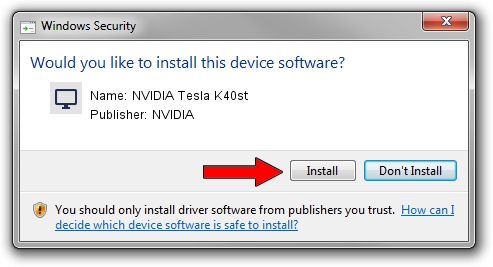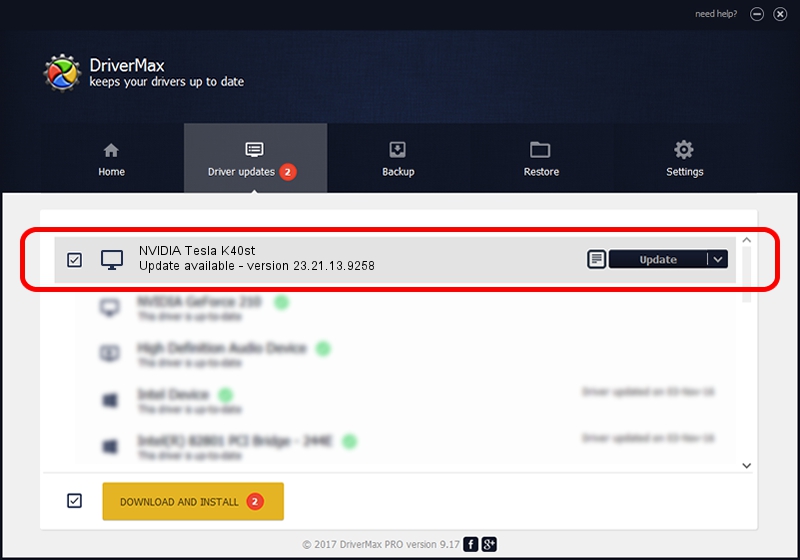Advertising seems to be blocked by your browser.
The ads help us provide this software and web site to you for free.
Please support our project by allowing our site to show ads.
Home /
Manufacturers /
NVIDIA /
NVIDIA Tesla K40st /
PCI/VEN_10DE&DEV_1027 /
23.21.13.9258 Oct 02, 2019
Driver for NVIDIA NVIDIA Tesla K40st - downloading and installing it
NVIDIA Tesla K40st is a Display Adapters hardware device. The Windows version of this driver was developed by NVIDIA. The hardware id of this driver is PCI/VEN_10DE&DEV_1027.
1. Manually install NVIDIA NVIDIA Tesla K40st driver
- Download the driver setup file for NVIDIA NVIDIA Tesla K40st driver from the location below. This is the download link for the driver version 23.21.13.9258 dated 2019-10-02.
- Run the driver setup file from a Windows account with administrative rights. If your User Access Control (UAC) is started then you will have to confirm the installation of the driver and run the setup with administrative rights.
- Go through the driver setup wizard, which should be quite straightforward. The driver setup wizard will scan your PC for compatible devices and will install the driver.
- Restart your PC and enjoy the new driver, it is as simple as that.
The file size of this driver is 249423424 bytes (237.87 MB)
Driver rating 4.8 stars out of 78198 votes.
This driver is compatible with the following versions of Windows:
- This driver works on Windows 7 64 bits
- This driver works on Windows 8 64 bits
- This driver works on Windows 8.1 64 bits
2. Using DriverMax to install NVIDIA NVIDIA Tesla K40st driver
The most important advantage of using DriverMax is that it will install the driver for you in the easiest possible way and it will keep each driver up to date. How can you install a driver using DriverMax? Let's take a look!
- Start DriverMax and push on the yellow button that says ~SCAN FOR DRIVER UPDATES NOW~. Wait for DriverMax to scan and analyze each driver on your computer.
- Take a look at the list of driver updates. Scroll the list down until you find the NVIDIA NVIDIA Tesla K40st driver. Click on Update.
- That's all, the driver is now installed!

Aug 4 2024 2:05PM / Written by Dan Armano for DriverMax
follow @danarm