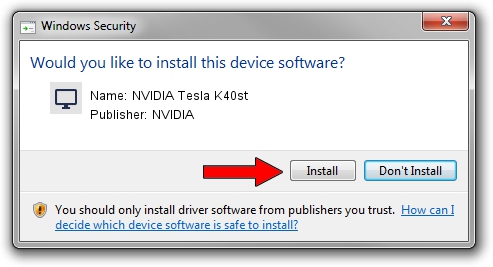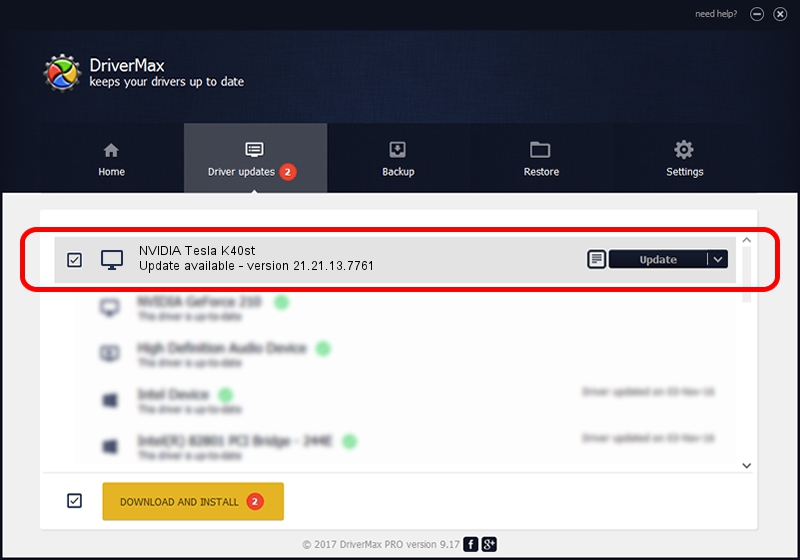Advertising seems to be blocked by your browser.
The ads help us provide this software and web site to you for free.
Please support our project by allowing our site to show ads.
Home /
Manufacturers /
NVIDIA /
NVIDIA Tesla K40st /
PCI/VEN_10DE&DEV_1027 /
21.21.13.7761 Aug 14, 2017
NVIDIA NVIDIA Tesla K40st driver download and installation
NVIDIA Tesla K40st is a Display Adapters device. The Windows version of this driver was developed by NVIDIA. In order to make sure you are downloading the exact right driver the hardware id is PCI/VEN_10DE&DEV_1027.
1. NVIDIA NVIDIA Tesla K40st driver - how to install it manually
- You can download from the link below the driver installer file for the NVIDIA NVIDIA Tesla K40st driver. The archive contains version 21.21.13.7761 released on 2017-08-14 of the driver.
- Run the driver installer file from a user account with the highest privileges (rights). If your User Access Control (UAC) is running please confirm the installation of the driver and run the setup with administrative rights.
- Go through the driver installation wizard, which will guide you; it should be pretty easy to follow. The driver installation wizard will scan your computer and will install the right driver.
- When the operation finishes shutdown and restart your computer in order to use the updated driver. It is as simple as that to install a Windows driver!
Size of this driver: 171704650 bytes (163.75 MB)
This driver was rated with an average of 4.7 stars by 65717 users.
This driver is compatible with the following versions of Windows:
- This driver works on Windows 8 32 bits
- This driver works on Windows 8.1 32 bits
2. How to use DriverMax to install NVIDIA NVIDIA Tesla K40st driver
The advantage of using DriverMax is that it will install the driver for you in just a few seconds and it will keep each driver up to date. How can you install a driver with DriverMax? Let's follow a few steps!
- Start DriverMax and push on the yellow button named ~SCAN FOR DRIVER UPDATES NOW~. Wait for DriverMax to analyze each driver on your PC.
- Take a look at the list of detected driver updates. Search the list until you find the NVIDIA NVIDIA Tesla K40st driver. Click the Update button.
- That's all, the driver is now installed!

Jun 1 2024 9:01PM / Written by Andreea Kartman for DriverMax
follow @DeeaKartman