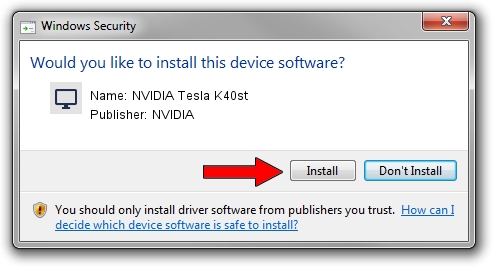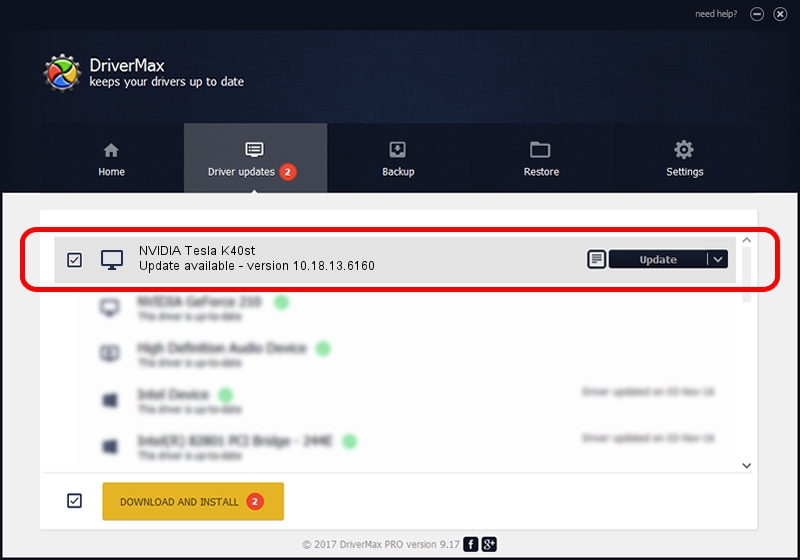Advertising seems to be blocked by your browser.
The ads help us provide this software and web site to you for free.
Please support our project by allowing our site to show ads.
Home /
Manufacturers /
NVIDIA /
NVIDIA Tesla K40st /
PCI/VEN_10DE&DEV_1027 /
10.18.13.6160 Jan 11, 2016
Driver for NVIDIA NVIDIA Tesla K40st - downloading and installing it
NVIDIA Tesla K40st is a Display Adapters device. This Windows driver was developed by NVIDIA. PCI/VEN_10DE&DEV_1027 is the matching hardware id of this device.
1. Install NVIDIA NVIDIA Tesla K40st driver manually
- You can download from the link below the driver setup file for the NVIDIA NVIDIA Tesla K40st driver. The archive contains version 10.18.13.6160 dated 2016-01-11 of the driver.
- Start the driver installer file from a user account with the highest privileges (rights). If your User Access Control (UAC) is running please confirm the installation of the driver and run the setup with administrative rights.
- Follow the driver setup wizard, which will guide you; it should be quite easy to follow. The driver setup wizard will analyze your PC and will install the right driver.
- When the operation finishes shutdown and restart your PC in order to use the updated driver. It is as simple as that to install a Windows driver!
Driver file size: 229547433 bytes (218.91 MB)
Driver rating 4.2 stars out of 31052 votes.
This driver is compatible with the following versions of Windows:
- This driver works on Windows 10 64 bits
- This driver works on Windows 11 64 bits
2. How to use DriverMax to install NVIDIA NVIDIA Tesla K40st driver
The advantage of using DriverMax is that it will setup the driver for you in just a few seconds and it will keep each driver up to date. How easy can you install a driver with DriverMax? Let's follow a few steps!
- Start DriverMax and press on the yellow button that says ~SCAN FOR DRIVER UPDATES NOW~. Wait for DriverMax to analyze each driver on your computer.
- Take a look at the list of available driver updates. Scroll the list down until you locate the NVIDIA NVIDIA Tesla K40st driver. Click the Update button.
- Enjoy using the updated driver! :)

Feb 11 2024 6:11AM / Written by Daniel Statescu for DriverMax
follow @DanielStatescu