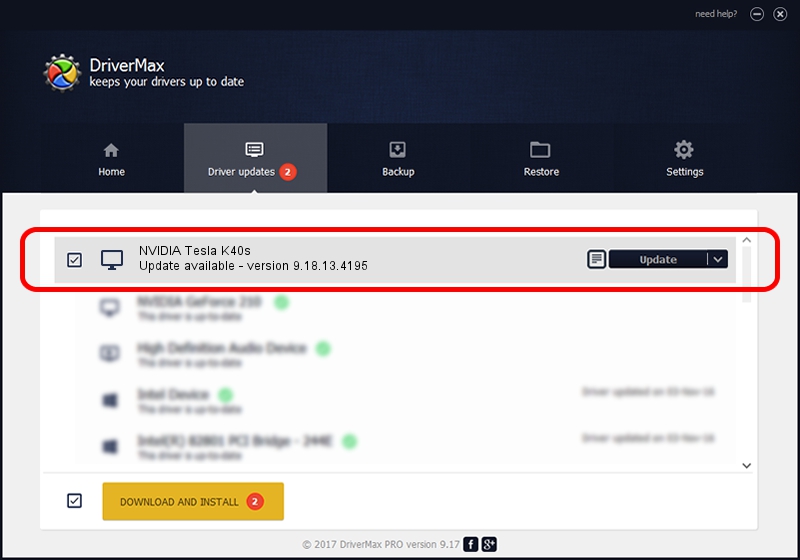Advertising seems to be blocked by your browser.
The ads help us provide this software and web site to you for free.
Please support our project by allowing our site to show ads.
Home /
Manufacturers /
NVIDIA /
NVIDIA Tesla K40s /
PCI/VEN_10DE&DEV_1029 /
9.18.13.4195 Jan 29, 2016
NVIDIA NVIDIA Tesla K40s how to download and install the driver
NVIDIA Tesla K40s is a Display Adapters hardware device. The Windows version of this driver was developed by NVIDIA. The hardware id of this driver is PCI/VEN_10DE&DEV_1029.
1. NVIDIA NVIDIA Tesla K40s - install the driver manually
- Download the driver setup file for NVIDIA NVIDIA Tesla K40s driver from the location below. This is the download link for the driver version 9.18.13.4195 dated 2016-01-29.
- Start the driver setup file from a Windows account with administrative rights. If your User Access Control Service (UAC) is running then you will have to accept of the driver and run the setup with administrative rights.
- Follow the driver installation wizard, which should be quite easy to follow. The driver installation wizard will scan your PC for compatible devices and will install the driver.
- Shutdown and restart your PC and enjoy the new driver, as you can see it was quite smple.
The file size of this driver is 185701480 bytes (177.10 MB)
Driver rating 4.8 stars out of 38807 votes.
This driver will work for the following versions of Windows:
- This driver works on Windows Vista 64 bits
- This driver works on Windows 7 64 bits
- This driver works on Windows 8 64 bits
- This driver works on Windows 8.1 64 bits
- This driver works on Windows 10 64 bits
- This driver works on Windows 11 64 bits
2. How to install NVIDIA NVIDIA Tesla K40s driver using DriverMax
The advantage of using DriverMax is that it will install the driver for you in just a few seconds and it will keep each driver up to date, not just this one. How easy can you install a driver using DriverMax? Let's see!
- Start DriverMax and click on the yellow button named ~SCAN FOR DRIVER UPDATES NOW~. Wait for DriverMax to analyze each driver on your computer.
- Take a look at the list of available driver updates. Scroll the list down until you find the NVIDIA NVIDIA Tesla K40s driver. Click on Update.
- That's it, you installed your first driver!

Dec 27 2023 8:51AM / Written by Andreea Kartman for DriverMax
follow @DeeaKartman