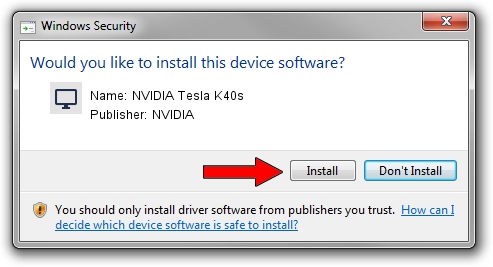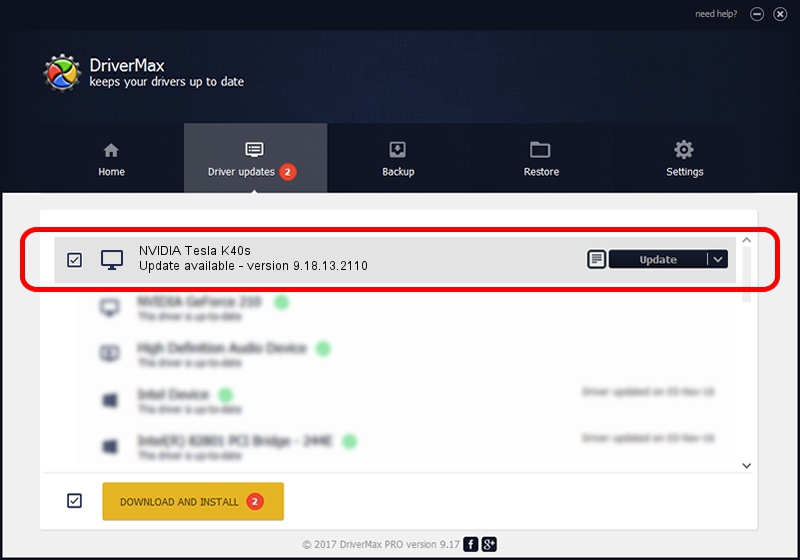Advertising seems to be blocked by your browser.
The ads help us provide this software and web site to you for free.
Please support our project by allowing our site to show ads.
Home /
Manufacturers /
NVIDIA /
NVIDIA Tesla K40s /
PCI/VEN_10DE&DEV_1029 /
9.18.13.2110 Dec 05, 2013
NVIDIA NVIDIA Tesla K40s how to download and install the driver
NVIDIA Tesla K40s is a Display Adapters hardware device. The Windows version of this driver was developed by NVIDIA. PCI/VEN_10DE&DEV_1029 is the matching hardware id of this device.
1. Manually install NVIDIA NVIDIA Tesla K40s driver
- You can download from the link below the driver installer file for the NVIDIA NVIDIA Tesla K40s driver. The archive contains version 9.18.13.2110 dated 2013-12-05 of the driver.
- Start the driver installer file from a user account with administrative rights. If your UAC (User Access Control) is enabled please confirm the installation of the driver and run the setup with administrative rights.
- Follow the driver installation wizard, which will guide you; it should be pretty easy to follow. The driver installation wizard will scan your PC and will install the right driver.
- When the operation finishes shutdown and restart your PC in order to use the updated driver. As you can see it was quite smple to install a Windows driver!
The file size of this driver is 162326836 bytes (154.81 MB)
This driver was installed by many users and received an average rating of 4.7 stars out of 92848 votes.
This driver was released for the following versions of Windows:
- This driver works on Windows Vista 64 bits
- This driver works on Windows 7 64 bits
- This driver works on Windows 8 64 bits
- This driver works on Windows 8.1 64 bits
- This driver works on Windows 10 64 bits
- This driver works on Windows 11 64 bits
2. How to use DriverMax to install NVIDIA NVIDIA Tesla K40s driver
The advantage of using DriverMax is that it will install the driver for you in the easiest possible way and it will keep each driver up to date. How can you install a driver using DriverMax? Let's follow a few steps!
- Start DriverMax and push on the yellow button named ~SCAN FOR DRIVER UPDATES NOW~. Wait for DriverMax to scan and analyze each driver on your PC.
- Take a look at the list of available driver updates. Search the list until you locate the NVIDIA NVIDIA Tesla K40s driver. Click on Update.
- That's all, the driver is now installed!

Jul 29 2024 6:57PM / Written by Andreea Kartman for DriverMax
follow @DeeaKartman