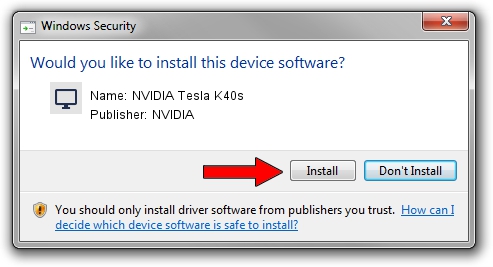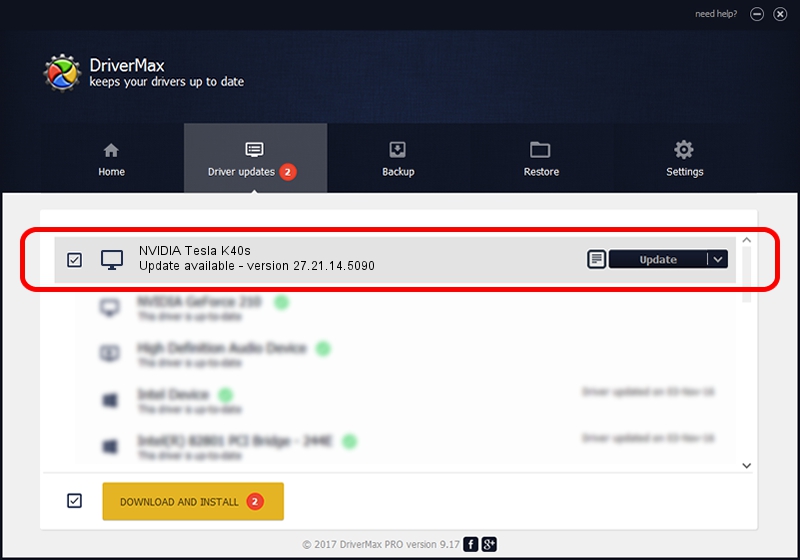Advertising seems to be blocked by your browser.
The ads help us provide this software and web site to you for free.
Please support our project by allowing our site to show ads.
Home /
Manufacturers /
NVIDIA /
NVIDIA Tesla K40s /
PCI/VEN_10DE&DEV_1029 /
27.21.14.5090 Apr 22, 2020
NVIDIA NVIDIA Tesla K40s - two ways of downloading and installing the driver
NVIDIA Tesla K40s is a Display Adapters hardware device. This Windows driver was developed by NVIDIA. The hardware id of this driver is PCI/VEN_10DE&DEV_1029; this string has to match your hardware.
1. How to manually install NVIDIA NVIDIA Tesla K40s driver
- Download the driver setup file for NVIDIA NVIDIA Tesla K40s driver from the location below. This download link is for the driver version 27.21.14.5090 released on 2020-04-22.
- Start the driver installation file from a Windows account with the highest privileges (rights). If your User Access Control (UAC) is started then you will have to accept of the driver and run the setup with administrative rights.
- Follow the driver setup wizard, which should be quite straightforward. The driver setup wizard will analyze your PC for compatible devices and will install the driver.
- Shutdown and restart your computer and enjoy the new driver, it is as simple as that.
The file size of this driver is 293120819 bytes (279.54 MB)
This driver received an average rating of 4.5 stars out of 21453 votes.
This driver is compatible with the following versions of Windows:
- This driver works on Windows 7 64 bits
- This driver works on Windows 8 64 bits
- This driver works on Windows 8.1 64 bits
2. Installing the NVIDIA NVIDIA Tesla K40s driver using DriverMax: the easy way
The most important advantage of using DriverMax is that it will setup the driver for you in just a few seconds and it will keep each driver up to date, not just this one. How easy can you install a driver using DriverMax? Let's follow a few steps!
- Start DriverMax and click on the yellow button that says ~SCAN FOR DRIVER UPDATES NOW~. Wait for DriverMax to analyze each driver on your computer.
- Take a look at the list of detected driver updates. Scroll the list down until you find the NVIDIA NVIDIA Tesla K40s driver. Click on Update.
- Enjoy using the updated driver! :)

Jul 29 2024 11:21PM / Written by Andreea Kartman for DriverMax
follow @DeeaKartman