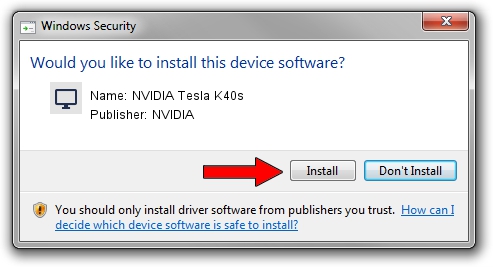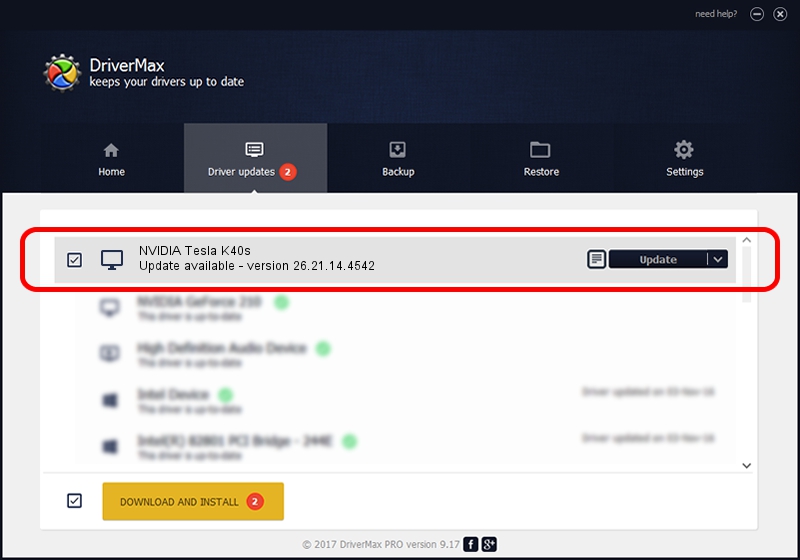Advertising seems to be blocked by your browser.
The ads help us provide this software and web site to you for free.
Please support our project by allowing our site to show ads.
Home /
Manufacturers /
NVIDIA /
NVIDIA Tesla K40s /
PCI/VEN_10DE&DEV_1029 /
26.21.14.4542 Dec 18, 2019
Driver for NVIDIA NVIDIA Tesla K40s - downloading and installing it
NVIDIA Tesla K40s is a Display Adapters device. The developer of this driver was NVIDIA. The hardware id of this driver is PCI/VEN_10DE&DEV_1029; this string has to match your hardware.
1. NVIDIA NVIDIA Tesla K40s driver - how to install it manually
- Download the driver setup file for NVIDIA NVIDIA Tesla K40s driver from the location below. This is the download link for the driver version 26.21.14.4542 dated 2019-12-18.
- Start the driver setup file from a Windows account with the highest privileges (rights). If your User Access Control Service (UAC) is running then you will have to confirm the installation of the driver and run the setup with administrative rights.
- Follow the driver setup wizard, which should be pretty straightforward. The driver setup wizard will scan your PC for compatible devices and will install the driver.
- Restart your PC and enjoy the updated driver, as you can see it was quite smple.
Download size of the driver: 361009922 bytes (344.29 MB)
This driver was rated with an average of 4.4 stars by 40961 users.
This driver is fully compatible with the following versions of Windows:
- This driver works on Windows 7 64 bits
- This driver works on Windows 8 64 bits
- This driver works on Windows 8.1 64 bits
2. How to install NVIDIA NVIDIA Tesla K40s driver using DriverMax
The advantage of using DriverMax is that it will install the driver for you in the easiest possible way and it will keep each driver up to date, not just this one. How can you install a driver with DriverMax? Let's follow a few steps!
- Open DriverMax and push on the yellow button that says ~SCAN FOR DRIVER UPDATES NOW~. Wait for DriverMax to analyze each driver on your computer.
- Take a look at the list of driver updates. Scroll the list down until you find the NVIDIA NVIDIA Tesla K40s driver. Click on Update.
- That's it, you installed your first driver!

Jul 24 2024 10:09PM / Written by Dan Armano for DriverMax
follow @danarm