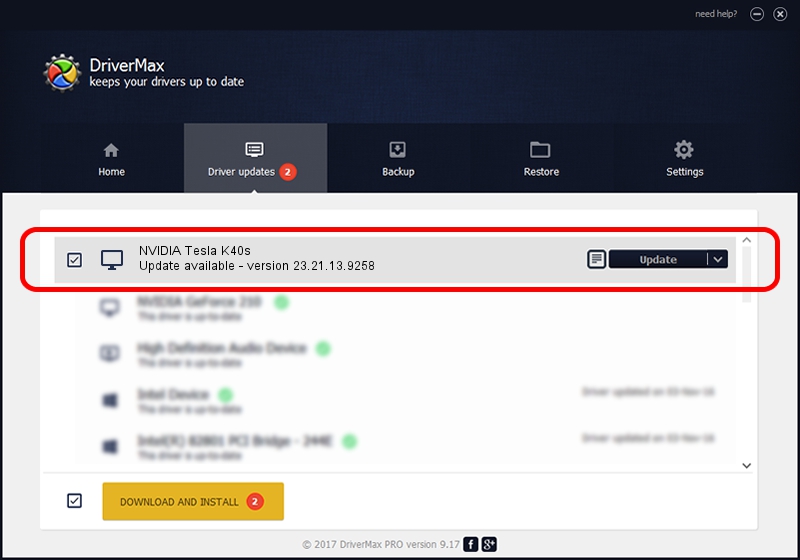Advertising seems to be blocked by your browser.
The ads help us provide this software and web site to you for free.
Please support our project by allowing our site to show ads.
Home /
Manufacturers /
NVIDIA /
NVIDIA Tesla K40s /
PCI/VEN_10DE&DEV_1029 /
23.21.13.9258 Oct 02, 2019
NVIDIA NVIDIA Tesla K40s how to download and install the driver
NVIDIA Tesla K40s is a Display Adapters device. This Windows driver was developed by NVIDIA. The hardware id of this driver is PCI/VEN_10DE&DEV_1029; this string has to match your hardware.
1. Manually install NVIDIA NVIDIA Tesla K40s driver
- You can download from the link below the driver setup file for the NVIDIA NVIDIA Tesla K40s driver. The archive contains version 23.21.13.9258 released on 2019-10-02 of the driver.
- Run the driver installer file from a user account with the highest privileges (rights). If your User Access Control Service (UAC) is started please confirm the installation of the driver and run the setup with administrative rights.
- Follow the driver installation wizard, which will guide you; it should be quite easy to follow. The driver installation wizard will analyze your PC and will install the right driver.
- When the operation finishes shutdown and restart your computer in order to use the updated driver. It is as simple as that to install a Windows driver!
Driver file size: 249423424 bytes (237.87 MB)
This driver received an average rating of 4.2 stars out of 78059 votes.
This driver is compatible with the following versions of Windows:
- This driver works on Windows 7 64 bits
- This driver works on Windows 8 64 bits
- This driver works on Windows 8.1 64 bits
2. Installing the NVIDIA NVIDIA Tesla K40s driver using DriverMax: the easy way
The most important advantage of using DriverMax is that it will install the driver for you in the easiest possible way and it will keep each driver up to date. How can you install a driver with DriverMax? Let's see!
- Start DriverMax and press on the yellow button named ~SCAN FOR DRIVER UPDATES NOW~. Wait for DriverMax to analyze each driver on your computer.
- Take a look at the list of available driver updates. Scroll the list down until you locate the NVIDIA NVIDIA Tesla K40s driver. Click the Update button.
- Enjoy using the updated driver! :)

Aug 4 2024 2:05PM / Written by Daniel Statescu for DriverMax
follow @DanielStatescu