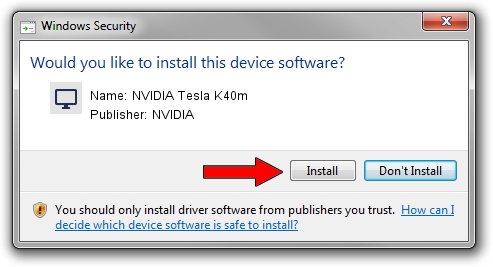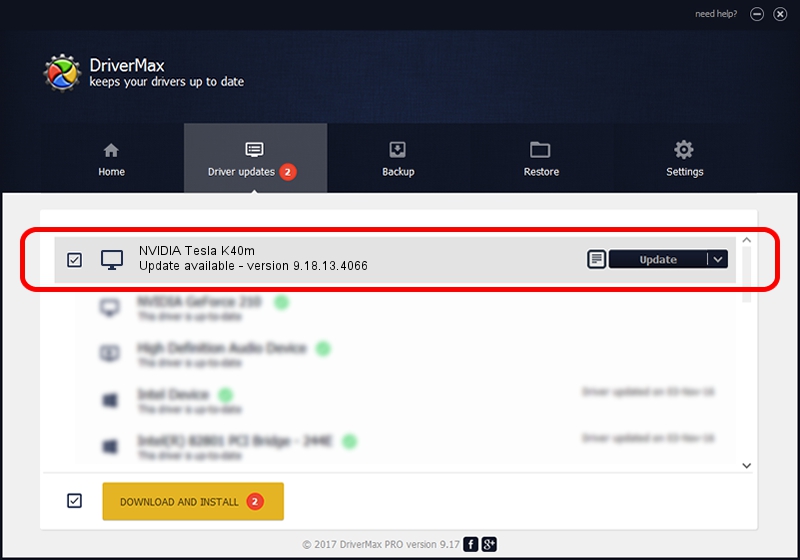Advertising seems to be blocked by your browser.
The ads help us provide this software and web site to you for free.
Please support our project by allowing our site to show ads.
Home /
Manufacturers /
NVIDIA /
NVIDIA Tesla K40m /
PCI/VEN_10DE&DEV_1023&SUBSYS_097E10DE /
9.18.13.4066 Aug 04, 2014
Download and install NVIDIA NVIDIA Tesla K40m driver
NVIDIA Tesla K40m is a Display Adapters device. The Windows version of this driver was developed by NVIDIA. The hardware id of this driver is PCI/VEN_10DE&DEV_1023&SUBSYS_097E10DE; this string has to match your hardware.
1. NVIDIA NVIDIA Tesla K40m driver - how to install it manually
- Download the driver setup file for NVIDIA NVIDIA Tesla K40m driver from the link below. This download link is for the driver version 9.18.13.4066 dated 2014-08-04.
- Run the driver setup file from a Windows account with the highest privileges (rights). If your User Access Control (UAC) is enabled then you will have to accept of the driver and run the setup with administrative rights.
- Follow the driver installation wizard, which should be quite straightforward. The driver installation wizard will scan your PC for compatible devices and will install the driver.
- Shutdown and restart your PC and enjoy the new driver, as you can see it was quite smple.
File size of the driver: 133671707 bytes (127.48 MB)
This driver received an average rating of 4.8 stars out of 8761 votes.
This driver will work for the following versions of Windows:
- This driver works on Windows 7 64 bits
- This driver works on Windows 8 64 bits
- This driver works on Windows 8.1 64 bits
- This driver works on Windows 10 64 bits
- This driver works on Windows 11 64 bits
2. How to use DriverMax to install NVIDIA NVIDIA Tesla K40m driver
The advantage of using DriverMax is that it will setup the driver for you in the easiest possible way and it will keep each driver up to date. How can you install a driver using DriverMax? Let's follow a few steps!
- Start DriverMax and press on the yellow button named ~SCAN FOR DRIVER UPDATES NOW~. Wait for DriverMax to scan and analyze each driver on your computer.
- Take a look at the list of driver updates. Scroll the list down until you find the NVIDIA NVIDIA Tesla K40m driver. Click the Update button.
- That's all, the driver is now installed!

Jul 24 2024 7:13PM / Written by Daniel Statescu for DriverMax
follow @DanielStatescu