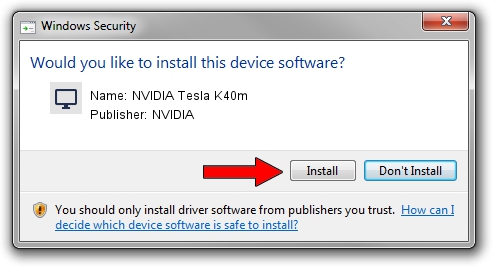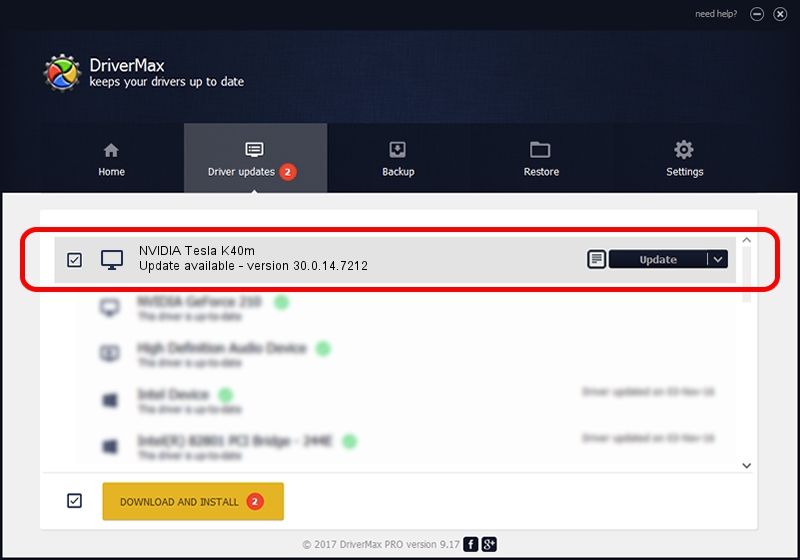Advertising seems to be blocked by your browser.
The ads help us provide this software and web site to you for free.
Please support our project by allowing our site to show ads.
Home /
Manufacturers /
NVIDIA /
NVIDIA Tesla K40m /
PCI/VEN_10DE&DEV_1023 /
30.0.14.7212 Sep 13, 2021
NVIDIA NVIDIA Tesla K40m how to download and install the driver
NVIDIA Tesla K40m is a Display Adapters hardware device. This driver was developed by NVIDIA. In order to make sure you are downloading the exact right driver the hardware id is PCI/VEN_10DE&DEV_1023.
1. Install NVIDIA NVIDIA Tesla K40m driver manually
- Download the setup file for NVIDIA NVIDIA Tesla K40m driver from the location below. This is the download link for the driver version 30.0.14.7212 dated 2021-09-13.
- Run the driver installation file from a Windows account with administrative rights. If your User Access Control Service (UAC) is started then you will have to accept of the driver and run the setup with administrative rights.
- Follow the driver installation wizard, which should be pretty easy to follow. The driver installation wizard will scan your PC for compatible devices and will install the driver.
- Shutdown and restart your computer and enjoy the updated driver, it is as simple as that.
Size of this driver: 624332052 bytes (595.41 MB)
This driver was rated with an average of 4.6 stars by 88933 users.
This driver is fully compatible with the following versions of Windows:
- This driver works on Windows 10 64 bits
- This driver works on Windows 11 64 bits
2. How to use DriverMax to install NVIDIA NVIDIA Tesla K40m driver
The advantage of using DriverMax is that it will install the driver for you in the easiest possible way and it will keep each driver up to date. How easy can you install a driver with DriverMax? Let's follow a few steps!
- Open DriverMax and push on the yellow button named ~SCAN FOR DRIVER UPDATES NOW~. Wait for DriverMax to analyze each driver on your PC.
- Take a look at the list of available driver updates. Search the list until you locate the NVIDIA NVIDIA Tesla K40m driver. Click the Update button.
- That's all, the driver is now installed!

Oct 26 2023 5:22AM / Written by Andreea Kartman for DriverMax
follow @DeeaKartman