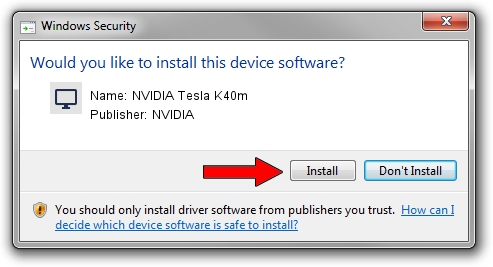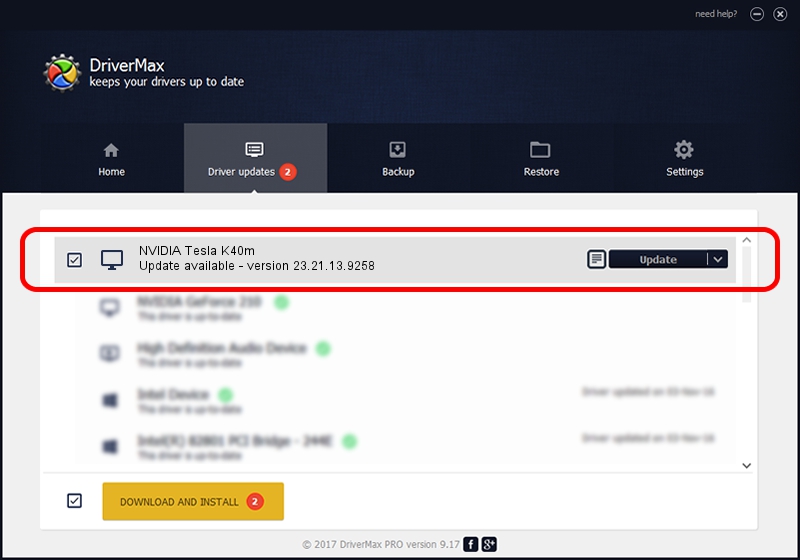Advertising seems to be blocked by your browser.
The ads help us provide this software and web site to you for free.
Please support our project by allowing our site to show ads.
Home /
Manufacturers /
NVIDIA /
NVIDIA Tesla K40m /
PCI/VEN_10DE&DEV_1023 /
23.21.13.9258 Oct 02, 2019
NVIDIA NVIDIA Tesla K40m how to download and install the driver
NVIDIA Tesla K40m is a Display Adapters device. The Windows version of this driver was developed by NVIDIA. The hardware id of this driver is PCI/VEN_10DE&DEV_1023; this string has to match your hardware.
1. Manually install NVIDIA NVIDIA Tesla K40m driver
- You can download from the link below the driver setup file for the NVIDIA NVIDIA Tesla K40m driver. The archive contains version 23.21.13.9258 dated 2019-10-02 of the driver.
- Start the driver installer file from a user account with administrative rights. If your User Access Control (UAC) is enabled please confirm the installation of the driver and run the setup with administrative rights.
- Follow the driver setup wizard, which will guide you; it should be quite easy to follow. The driver setup wizard will scan your PC and will install the right driver.
- When the operation finishes shutdown and restart your PC in order to use the updated driver. As you can see it was quite smple to install a Windows driver!
Size of this driver: 249423424 bytes (237.87 MB)
This driver was rated with an average of 4.9 stars by 78168 users.
This driver was released for the following versions of Windows:
- This driver works on Windows 7 64 bits
- This driver works on Windows 8 64 bits
- This driver works on Windows 8.1 64 bits
2. Installing the NVIDIA NVIDIA Tesla K40m driver using DriverMax: the easy way
The advantage of using DriverMax is that it will setup the driver for you in just a few seconds and it will keep each driver up to date, not just this one. How can you install a driver using DriverMax? Let's follow a few steps!
- Open DriverMax and press on the yellow button named ~SCAN FOR DRIVER UPDATES NOW~. Wait for DriverMax to scan and analyze each driver on your computer.
- Take a look at the list of available driver updates. Scroll the list down until you locate the NVIDIA NVIDIA Tesla K40m driver. Click the Update button.
- Enjoy using the updated driver! :)

Aug 4 2024 2:05PM / Written by Andreea Kartman for DriverMax
follow @DeeaKartman