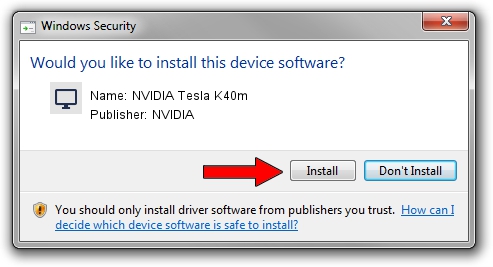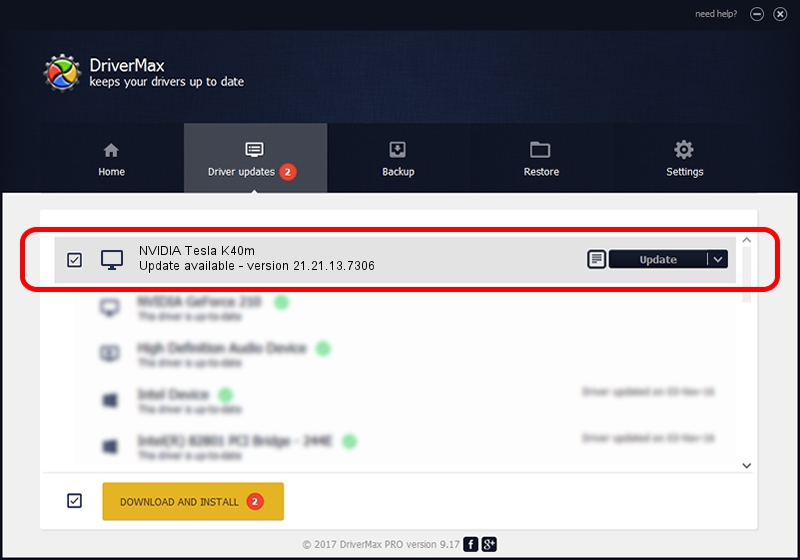Advertising seems to be blocked by your browser.
The ads help us provide this software and web site to you for free.
Please support our project by allowing our site to show ads.
Home /
Manufacturers /
NVIDIA /
NVIDIA Tesla K40m /
PCI/VEN_10DE&DEV_1023 /
21.21.13.7306 Oct 01, 2016
Driver for NVIDIA NVIDIA Tesla K40m - downloading and installing it
NVIDIA Tesla K40m is a Display Adapters hardware device. The Windows version of this driver was developed by NVIDIA. The hardware id of this driver is PCI/VEN_10DE&DEV_1023.
1. NVIDIA NVIDIA Tesla K40m driver - how to install it manually
- Download the setup file for NVIDIA NVIDIA Tesla K40m driver from the link below. This download link is for the driver version 21.21.13.7306 released on 2016-10-01.
- Run the driver installation file from a Windows account with administrative rights. If your User Access Control Service (UAC) is started then you will have to confirm the installation of the driver and run the setup with administrative rights.
- Go through the driver setup wizard, which should be pretty easy to follow. The driver setup wizard will scan your PC for compatible devices and will install the driver.
- Shutdown and restart your PC and enjoy the updated driver, as you can see it was quite smple.
Driver file size: 225401457 bytes (214.96 MB)
This driver received an average rating of 4.5 stars out of 23021 votes.
This driver is compatible with the following versions of Windows:
- This driver works on Windows Vista 64 bits
- This driver works on Windows 7 64 bits
- This driver works on Windows 8 64 bits
- This driver works on Windows 8.1 64 bits
2. Using DriverMax to install NVIDIA NVIDIA Tesla K40m driver
The advantage of using DriverMax is that it will setup the driver for you in the easiest possible way and it will keep each driver up to date. How can you install a driver with DriverMax? Let's follow a few steps!
- Start DriverMax and push on the yellow button named ~SCAN FOR DRIVER UPDATES NOW~. Wait for DriverMax to analyze each driver on your computer.
- Take a look at the list of driver updates. Search the list until you locate the NVIDIA NVIDIA Tesla K40m driver. Click the Update button.
- That's all, the driver is now installed!

May 8 2024 11:15PM / Written by Daniel Statescu for DriverMax
follow @DanielStatescu