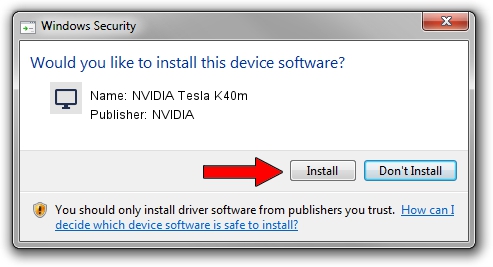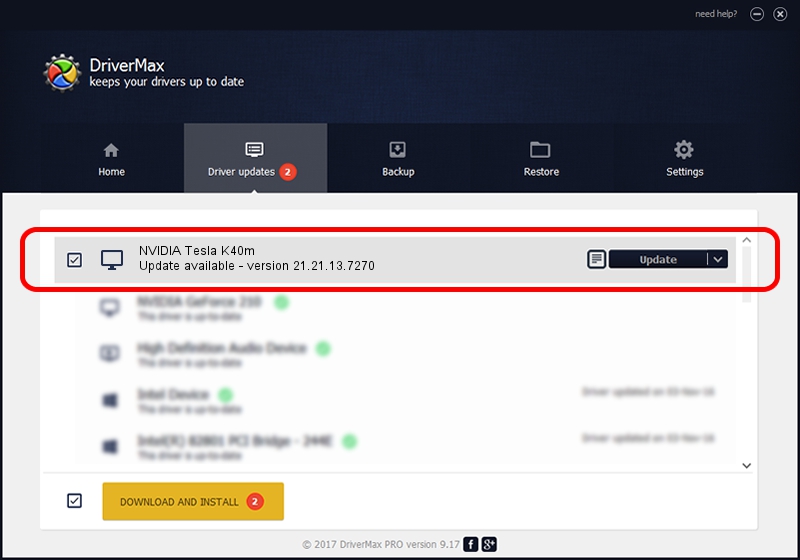Advertising seems to be blocked by your browser.
The ads help us provide this software and web site to you for free.
Please support our project by allowing our site to show ads.
Home /
Manufacturers /
NVIDIA /
NVIDIA Tesla K40m /
PCI/VEN_10DE&DEV_1023 /
21.21.13.7270 Aug 25, 2016
NVIDIA NVIDIA Tesla K40m - two ways of downloading and installing the driver
NVIDIA Tesla K40m is a Display Adapters hardware device. This Windows driver was developed by NVIDIA. In order to make sure you are downloading the exact right driver the hardware id is PCI/VEN_10DE&DEV_1023.
1. Manually install NVIDIA NVIDIA Tesla K40m driver
- Download the driver setup file for NVIDIA NVIDIA Tesla K40m driver from the location below. This download link is for the driver version 21.21.13.7270 dated 2016-08-25.
- Run the driver setup file from a Windows account with administrative rights. If your User Access Control (UAC) is enabled then you will have to accept of the driver and run the setup with administrative rights.
- Go through the driver setup wizard, which should be pretty easy to follow. The driver setup wizard will scan your PC for compatible devices and will install the driver.
- Shutdown and restart your computer and enjoy the updated driver, as you can see it was quite smple.
Size of this driver: 169883626 bytes (162.01 MB)
This driver was rated with an average of 3.1 stars by 63331 users.
This driver is compatible with the following versions of Windows:
- This driver works on Windows 8 32 bits
- This driver works on Windows 8.1 32 bits
2. Using DriverMax to install NVIDIA NVIDIA Tesla K40m driver
The advantage of using DriverMax is that it will install the driver for you in just a few seconds and it will keep each driver up to date. How easy can you install a driver using DriverMax? Let's follow a few steps!
- Start DriverMax and press on the yellow button named ~SCAN FOR DRIVER UPDATES NOW~. Wait for DriverMax to analyze each driver on your computer.
- Take a look at the list of available driver updates. Search the list until you find the NVIDIA NVIDIA Tesla K40m driver. Click the Update button.
- That's all, the driver is now installed!

May 10 2024 7:19PM / Written by Daniel Statescu for DriverMax
follow @DanielStatescu