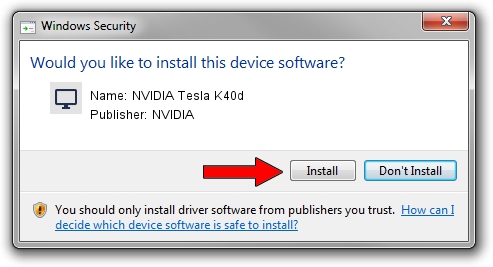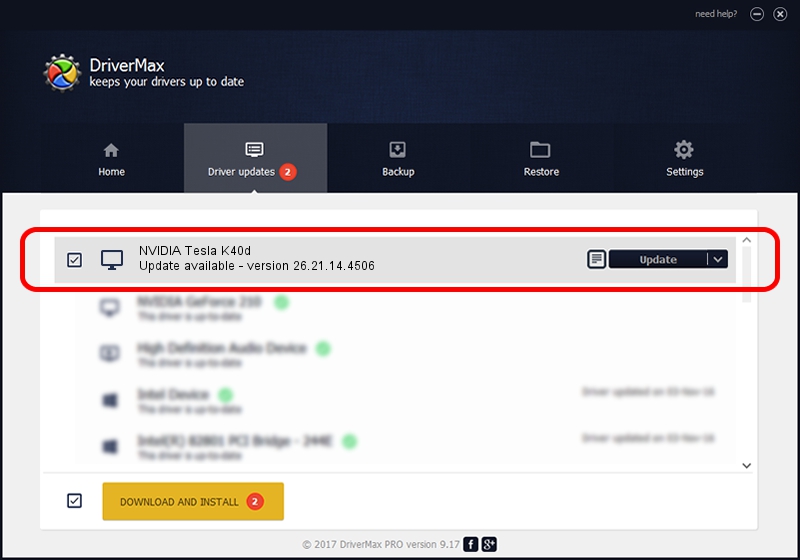Advertising seems to be blocked by your browser.
The ads help us provide this software and web site to you for free.
Please support our project by allowing our site to show ads.
Home /
Manufacturers /
NVIDIA /
NVIDIA Tesla K40d /
PCI/VEN_10DE&DEV_102E /
26.21.14.4506 Oct 10, 2019
NVIDIA NVIDIA Tesla K40d driver download and installation
NVIDIA Tesla K40d is a Display Adapters device. This Windows driver was developed by NVIDIA. The hardware id of this driver is PCI/VEN_10DE&DEV_102E.
1. NVIDIA NVIDIA Tesla K40d - install the driver manually
- Download the setup file for NVIDIA NVIDIA Tesla K40d driver from the link below. This download link is for the driver version 26.21.14.4506 dated 2019-10-10.
- Run the driver installation file from a Windows account with the highest privileges (rights). If your User Access Control Service (UAC) is running then you will have to confirm the installation of the driver and run the setup with administrative rights.
- Follow the driver setup wizard, which should be quite easy to follow. The driver setup wizard will analyze your PC for compatible devices and will install the driver.
- Restart your computer and enjoy the new driver, it is as simple as that.
The file size of this driver is 366553074 bytes (349.57 MB)
This driver was installed by many users and received an average rating of 4.4 stars out of 86504 votes.
This driver is compatible with the following versions of Windows:
- This driver works on Windows 7 64 bits
- This driver works on Windows 8 64 bits
- This driver works on Windows 8.1 64 bits
2. How to install NVIDIA NVIDIA Tesla K40d driver using DriverMax
The most important advantage of using DriverMax is that it will install the driver for you in just a few seconds and it will keep each driver up to date, not just this one. How easy can you install a driver using DriverMax? Let's take a look!
- Start DriverMax and click on the yellow button that says ~SCAN FOR DRIVER UPDATES NOW~. Wait for DriverMax to analyze each driver on your PC.
- Take a look at the list of driver updates. Scroll the list down until you find the NVIDIA NVIDIA Tesla K40d driver. Click on Update.
- That's it, you installed your first driver!

Jul 19 2024 5:59AM / Written by Daniel Statescu for DriverMax
follow @DanielStatescu