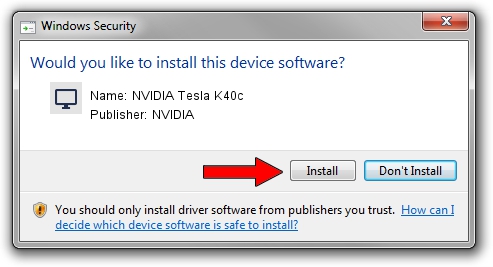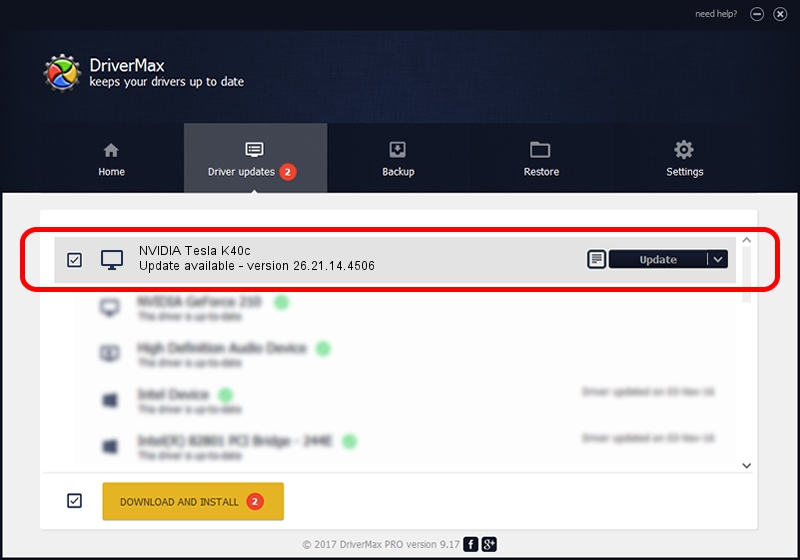Advertising seems to be blocked by your browser.
The ads help us provide this software and web site to you for free.
Please support our project by allowing our site to show ads.
Home /
Manufacturers /
NVIDIA /
NVIDIA Tesla K40c /
PCI/VEN_10DE&DEV_1024 /
26.21.14.4506 Oct 10, 2019
Driver for NVIDIA NVIDIA Tesla K40c - downloading and installing it
NVIDIA Tesla K40c is a Display Adapters hardware device. This Windows driver was developed by NVIDIA. PCI/VEN_10DE&DEV_1024 is the matching hardware id of this device.
1. NVIDIA NVIDIA Tesla K40c - install the driver manually
- Download the driver setup file for NVIDIA NVIDIA Tesla K40c driver from the link below. This download link is for the driver version 26.21.14.4506 released on 2019-10-10.
- Start the driver setup file from a Windows account with administrative rights. If your User Access Control (UAC) is enabled then you will have to accept of the driver and run the setup with administrative rights.
- Go through the driver installation wizard, which should be pretty straightforward. The driver installation wizard will scan your PC for compatible devices and will install the driver.
- Restart your computer and enjoy the new driver, as you can see it was quite smple.
Size of this driver: 366553074 bytes (349.57 MB)
Driver rating 4.7 stars out of 86573 votes.
This driver will work for the following versions of Windows:
- This driver works on Windows 7 64 bits
- This driver works on Windows 8 64 bits
- This driver works on Windows 8.1 64 bits
2. Using DriverMax to install NVIDIA NVIDIA Tesla K40c driver
The most important advantage of using DriverMax is that it will install the driver for you in just a few seconds and it will keep each driver up to date, not just this one. How can you install a driver with DriverMax? Let's see!
- Start DriverMax and press on the yellow button named ~SCAN FOR DRIVER UPDATES NOW~. Wait for DriverMax to analyze each driver on your computer.
- Take a look at the list of available driver updates. Search the list until you locate the NVIDIA NVIDIA Tesla K40c driver. Click the Update button.
- That's all, the driver is now installed!

Jul 19 2024 5:57AM / Written by Andreea Kartman for DriverMax
follow @DeeaKartman