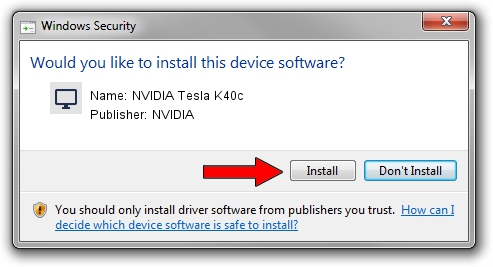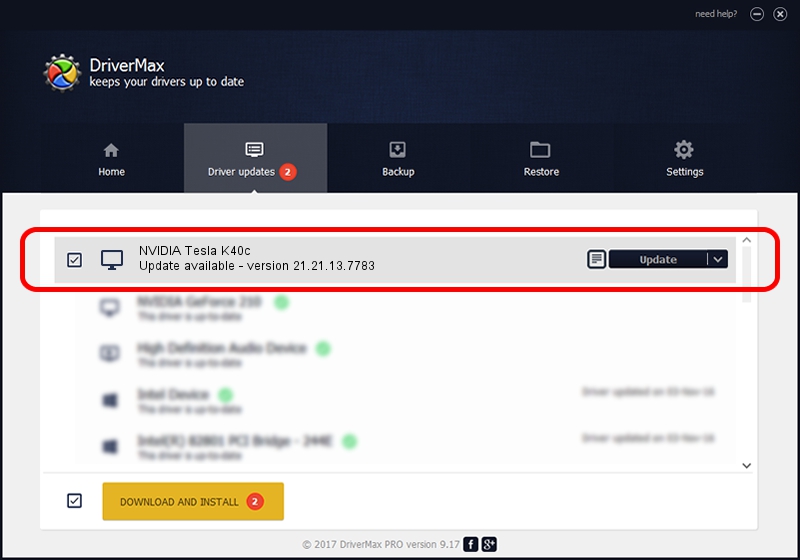Advertising seems to be blocked by your browser.
The ads help us provide this software and web site to you for free.
Please support our project by allowing our site to show ads.
Home /
Manufacturers /
NVIDIA /
NVIDIA Tesla K40c /
PCI/VEN_10DE&DEV_1024 /
21.21.13.7783 Jan 13, 2018
NVIDIA NVIDIA Tesla K40c how to download and install the driver
NVIDIA Tesla K40c is a Display Adapters device. The developer of this driver was NVIDIA. PCI/VEN_10DE&DEV_1024 is the matching hardware id of this device.
1. NVIDIA NVIDIA Tesla K40c - install the driver manually
- You can download from the link below the driver installer file for the NVIDIA NVIDIA Tesla K40c driver. The archive contains version 21.21.13.7783 dated 2018-01-13 of the driver.
- Start the driver installer file from a user account with administrative rights. If your UAC (User Access Control) is started please accept of the driver and run the setup with administrative rights.
- Go through the driver setup wizard, which will guide you; it should be pretty easy to follow. The driver setup wizard will scan your PC and will install the right driver.
- When the operation finishes shutdown and restart your PC in order to use the updated driver. It is as simple as that to install a Windows driver!
File size of the driver: 243801261 bytes (232.51 MB)
Driver rating 4.8 stars out of 57808 votes.
This driver will work for the following versions of Windows:
- This driver works on Windows 7 64 bits
- This driver works on Windows 8 64 bits
- This driver works on Windows 8.1 64 bits
2. How to use DriverMax to install NVIDIA NVIDIA Tesla K40c driver
The advantage of using DriverMax is that it will install the driver for you in the easiest possible way and it will keep each driver up to date. How easy can you install a driver with DriverMax? Let's see!
- Start DriverMax and push on the yellow button named ~SCAN FOR DRIVER UPDATES NOW~. Wait for DriverMax to scan and analyze each driver on your PC.
- Take a look at the list of detected driver updates. Search the list until you find the NVIDIA NVIDIA Tesla K40c driver. Click the Update button.
- That's all, the driver is now installed!

Jun 8 2024 2:33AM / Written by Daniel Statescu for DriverMax
follow @DanielStatescu