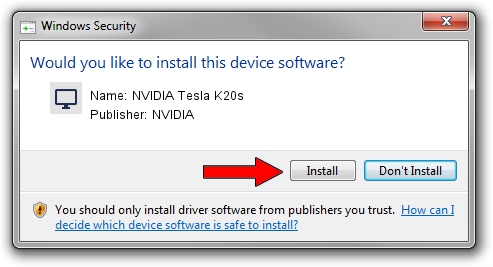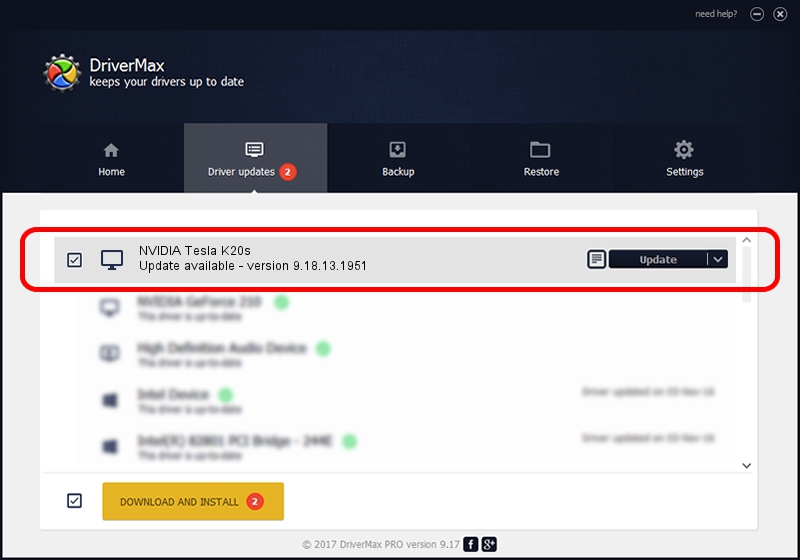Advertising seems to be blocked by your browser.
The ads help us provide this software and web site to you for free.
Please support our project by allowing our site to show ads.
Home /
Manufacturers /
NVIDIA /
NVIDIA Tesla K20s /
PCI/VEN_10DE&DEV_1026 /
9.18.13.1951 Feb 25, 2013
Download and install NVIDIA NVIDIA Tesla K20s driver
NVIDIA Tesla K20s is a Display Adapters device. This Windows driver was developed by NVIDIA. In order to make sure you are downloading the exact right driver the hardware id is PCI/VEN_10DE&DEV_1026.
1. NVIDIA NVIDIA Tesla K20s driver - how to install it manually
- You can download from the link below the driver setup file for the NVIDIA NVIDIA Tesla K20s driver. The archive contains version 9.18.13.1951 released on 2013-02-25 of the driver.
- Start the driver installer file from a user account with the highest privileges (rights). If your User Access Control (UAC) is started please confirm the installation of the driver and run the setup with administrative rights.
- Follow the driver setup wizard, which will guide you; it should be quite easy to follow. The driver setup wizard will scan your computer and will install the right driver.
- When the operation finishes restart your PC in order to use the updated driver. It is as simple as that to install a Windows driver!
The file size of this driver is 160337222 bytes (152.91 MB)
This driver received an average rating of 4 stars out of 8595 votes.
This driver is fully compatible with the following versions of Windows:
- This driver works on Windows Vista 64 bits
- This driver works on Windows 7 64 bits
- This driver works on Windows 8 64 bits
- This driver works on Windows 8.1 64 bits
- This driver works on Windows 10 64 bits
- This driver works on Windows 11 64 bits
2. Using DriverMax to install NVIDIA NVIDIA Tesla K20s driver
The advantage of using DriverMax is that it will install the driver for you in just a few seconds and it will keep each driver up to date, not just this one. How can you install a driver using DriverMax? Let's see!
- Start DriverMax and press on the yellow button that says ~SCAN FOR DRIVER UPDATES NOW~. Wait for DriverMax to analyze each driver on your computer.
- Take a look at the list of detected driver updates. Search the list until you locate the NVIDIA NVIDIA Tesla K20s driver. Click on Update.
- Finished installing the driver!

Aug 13 2016 6:21PM / Written by Dan Armano for DriverMax
follow @danarm