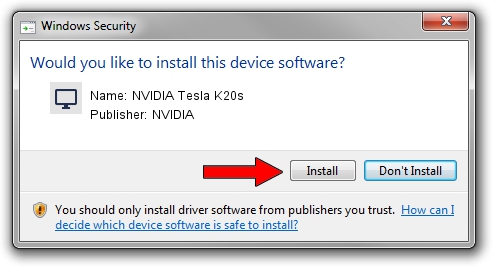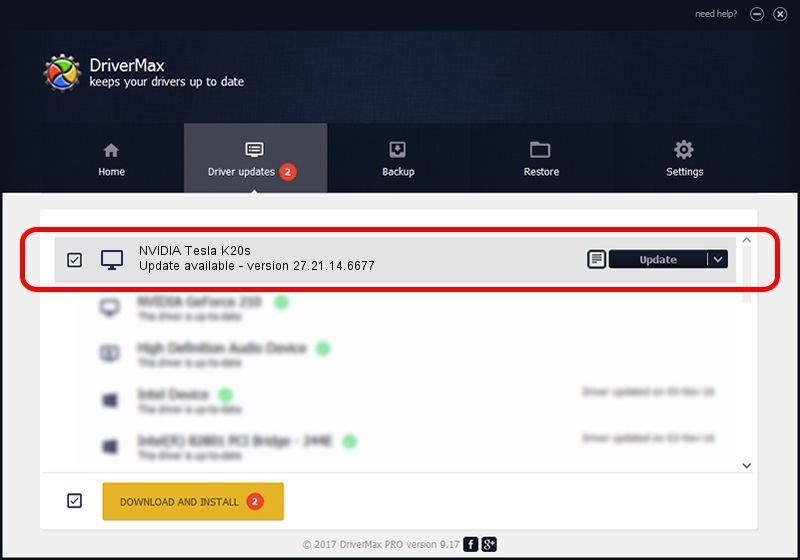Advertising seems to be blocked by your browser.
The ads help us provide this software and web site to you for free.
Please support our project by allowing our site to show ads.
Home /
Manufacturers /
NVIDIA /
NVIDIA Tesla K20s /
PCI/VEN_10DE&DEV_1026 /
27.21.14.6677 Jun 08, 2021
NVIDIA NVIDIA Tesla K20s how to download and install the driver
NVIDIA Tesla K20s is a Display Adapters device. This driver was developed by NVIDIA. The hardware id of this driver is PCI/VEN_10DE&DEV_1026; this string has to match your hardware.
1. Install NVIDIA NVIDIA Tesla K20s driver manually
- You can download from the link below the driver setup file for the NVIDIA NVIDIA Tesla K20s driver. The archive contains version 27.21.14.6677 released on 2021-06-08 of the driver.
- Start the driver installer file from a user account with the highest privileges (rights). If your User Access Control Service (UAC) is running please confirm the installation of the driver and run the setup with administrative rights.
- Follow the driver installation wizard, which will guide you; it should be pretty easy to follow. The driver installation wizard will analyze your PC and will install the right driver.
- When the operation finishes restart your PC in order to use the updated driver. As you can see it was quite smple to install a Windows driver!
Download size of the driver: 384456347 bytes (366.65 MB)
Driver rating 4.3 stars out of 25662 votes.
This driver will work for the following versions of Windows:
- This driver works on Windows 7 64 bits
- This driver works on Windows 8 64 bits
- This driver works on Windows 8.1 64 bits
2. Installing the NVIDIA NVIDIA Tesla K20s driver using DriverMax: the easy way
The most important advantage of using DriverMax is that it will setup the driver for you in the easiest possible way and it will keep each driver up to date. How easy can you install a driver with DriverMax? Let's take a look!
- Start DriverMax and push on the yellow button named ~SCAN FOR DRIVER UPDATES NOW~. Wait for DriverMax to scan and analyze each driver on your computer.
- Take a look at the list of detected driver updates. Scroll the list down until you locate the NVIDIA NVIDIA Tesla K20s driver. Click the Update button.
- That's all, the driver is now installed!

Aug 10 2024 8:47AM / Written by Andreea Kartman for DriverMax
follow @DeeaKartman