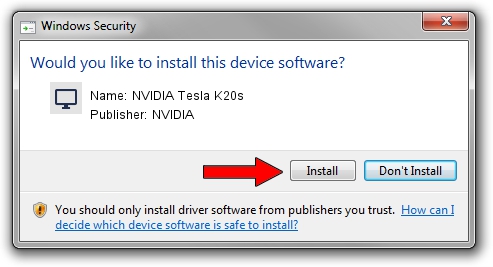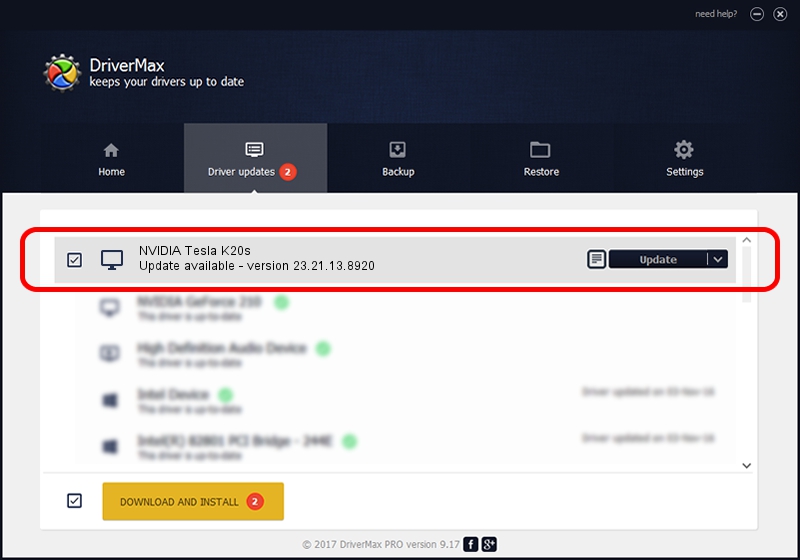Advertising seems to be blocked by your browser.
The ads help us provide this software and web site to you for free.
Please support our project by allowing our site to show ads.
Home /
Manufacturers /
NVIDIA /
NVIDIA Tesla K20s /
PCI/VEN_10DE&DEV_1026 /
23.21.13.8920 Mar 28, 2018
Driver for NVIDIA NVIDIA Tesla K20s - downloading and installing it
NVIDIA Tesla K20s is a Display Adapters hardware device. The developer of this driver was NVIDIA. In order to make sure you are downloading the exact right driver the hardware id is PCI/VEN_10DE&DEV_1026.
1. NVIDIA NVIDIA Tesla K20s - install the driver manually
- You can download from the link below the driver setup file for the NVIDIA NVIDIA Tesla K20s driver. The archive contains version 23.21.13.8920 released on 2018-03-28 of the driver.
- Run the driver installer file from a user account with administrative rights. If your UAC (User Access Control) is running please confirm the installation of the driver and run the setup with administrative rights.
- Follow the driver installation wizard, which will guide you; it should be quite easy to follow. The driver installation wizard will scan your PC and will install the right driver.
- When the operation finishes restart your PC in order to use the updated driver. As you can see it was quite smple to install a Windows driver!
File size of the driver: 246576972 bytes (235.15 MB)
Driver rating 5 stars out of 2809 votes.
This driver will work for the following versions of Windows:
- This driver works on Windows 7 64 bits
- This driver works on Windows 8 64 bits
- This driver works on Windows 8.1 64 bits
2. The easy way: using DriverMax to install NVIDIA NVIDIA Tesla K20s driver
The most important advantage of using DriverMax is that it will install the driver for you in just a few seconds and it will keep each driver up to date. How can you install a driver using DriverMax? Let's follow a few steps!
- Start DriverMax and push on the yellow button that says ~SCAN FOR DRIVER UPDATES NOW~. Wait for DriverMax to analyze each driver on your PC.
- Take a look at the list of driver updates. Scroll the list down until you locate the NVIDIA NVIDIA Tesla K20s driver. Click the Update button.
- That's all, the driver is now installed!

Jun 12 2024 1:43PM / Written by Daniel Statescu for DriverMax
follow @DanielStatescu