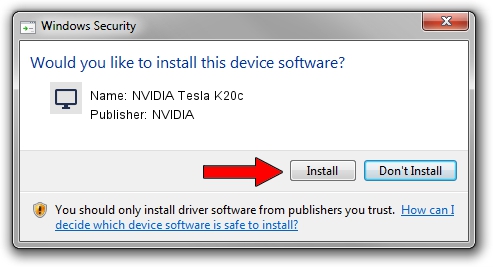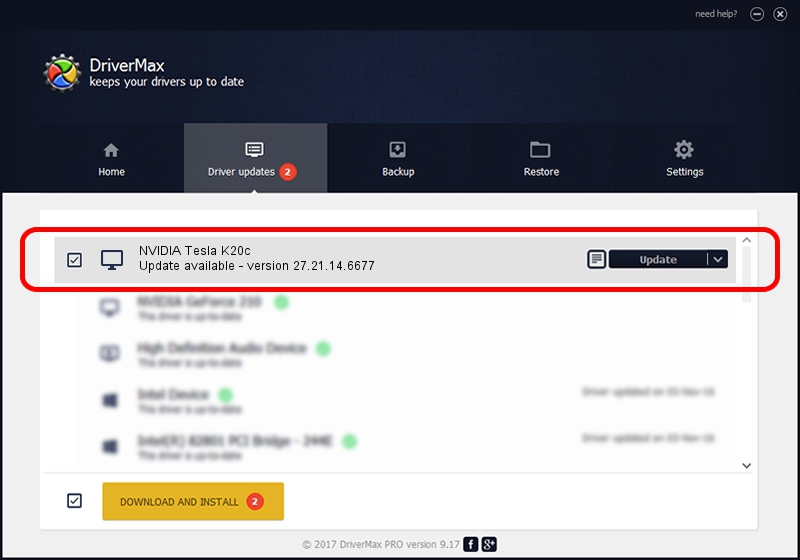Advertising seems to be blocked by your browser.
The ads help us provide this software and web site to you for free.
Please support our project by allowing our site to show ads.
Home /
Manufacturers /
NVIDIA /
NVIDIA Tesla K20c /
PCI/VEN_10DE&DEV_1022 /
27.21.14.6677 Jun 08, 2021
NVIDIA NVIDIA Tesla K20c - two ways of downloading and installing the driver
NVIDIA Tesla K20c is a Display Adapters hardware device. The Windows version of this driver was developed by NVIDIA. The hardware id of this driver is PCI/VEN_10DE&DEV_1022; this string has to match your hardware.
1. NVIDIA NVIDIA Tesla K20c driver - how to install it manually
- Download the setup file for NVIDIA NVIDIA Tesla K20c driver from the link below. This download link is for the driver version 27.21.14.6677 dated 2021-06-08.
- Run the driver installation file from a Windows account with administrative rights. If your User Access Control (UAC) is enabled then you will have to accept of the driver and run the setup with administrative rights.
- Follow the driver setup wizard, which should be quite straightforward. The driver setup wizard will analyze your PC for compatible devices and will install the driver.
- Shutdown and restart your computer and enjoy the updated driver, as you can see it was quite smple.
Driver file size: 384456347 bytes (366.65 MB)
This driver was rated with an average of 4.3 stars by 25635 users.
This driver is compatible with the following versions of Windows:
- This driver works on Windows 7 64 bits
- This driver works on Windows 8 64 bits
- This driver works on Windows 8.1 64 bits
2. How to install NVIDIA NVIDIA Tesla K20c driver using DriverMax
The most important advantage of using DriverMax is that it will install the driver for you in the easiest possible way and it will keep each driver up to date, not just this one. How easy can you install a driver using DriverMax? Let's follow a few steps!
- Open DriverMax and press on the yellow button that says ~SCAN FOR DRIVER UPDATES NOW~. Wait for DriverMax to scan and analyze each driver on your PC.
- Take a look at the list of driver updates. Search the list until you find the NVIDIA NVIDIA Tesla K20c driver. Click the Update button.
- Enjoy using the updated driver! :)

Aug 10 2024 8:46AM / Written by Daniel Statescu for DriverMax
follow @DanielStatescu