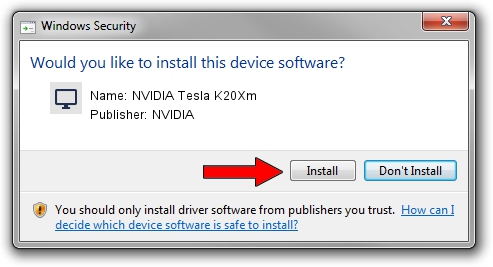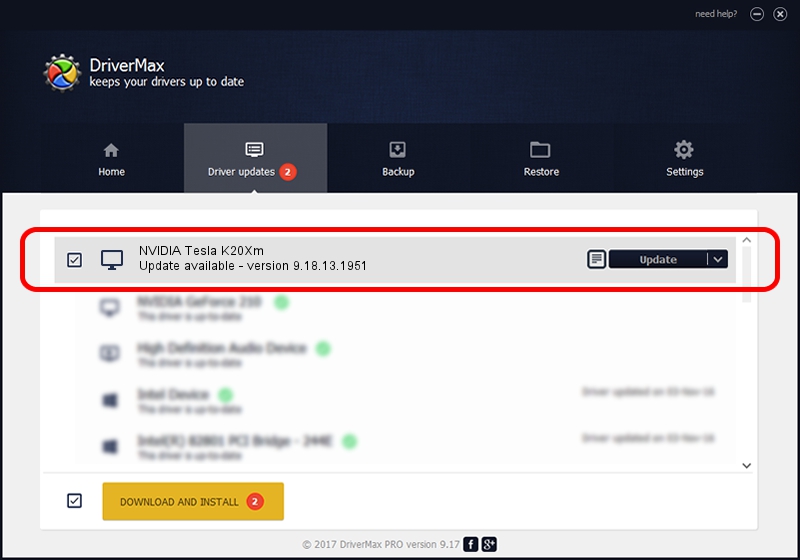Advertising seems to be blocked by your browser.
The ads help us provide this software and web site to you for free.
Please support our project by allowing our site to show ads.
Home /
Manufacturers /
NVIDIA /
NVIDIA Tesla K20Xm /
PCI/VEN_10DE&DEV_1021 /
9.18.13.1951 Feb 25, 2013
NVIDIA NVIDIA Tesla K20Xm driver download and installation
NVIDIA Tesla K20Xm is a Display Adapters device. The Windows version of this driver was developed by NVIDIA. In order to make sure you are downloading the exact right driver the hardware id is PCI/VEN_10DE&DEV_1021.
1. NVIDIA NVIDIA Tesla K20Xm - install the driver manually
- You can download from the link below the driver setup file for the NVIDIA NVIDIA Tesla K20Xm driver. The archive contains version 9.18.13.1951 dated 2013-02-25 of the driver.
- Run the driver installer file from a user account with the highest privileges (rights). If your User Access Control Service (UAC) is running please accept of the driver and run the setup with administrative rights.
- Follow the driver setup wizard, which will guide you; it should be quite easy to follow. The driver setup wizard will scan your computer and will install the right driver.
- When the operation finishes shutdown and restart your PC in order to use the updated driver. As you can see it was quite smple to install a Windows driver!
Size of this driver: 160337222 bytes (152.91 MB)
This driver was rated with an average of 4.3 stars by 74996 users.
This driver is compatible with the following versions of Windows:
- This driver works on Windows Vista 64 bits
- This driver works on Windows 7 64 bits
- This driver works on Windows 8 64 bits
- This driver works on Windows 8.1 64 bits
- This driver works on Windows 10 64 bits
- This driver works on Windows 11 64 bits
2. Using DriverMax to install NVIDIA NVIDIA Tesla K20Xm driver
The most important advantage of using DriverMax is that it will setup the driver for you in the easiest possible way and it will keep each driver up to date. How easy can you install a driver with DriverMax? Let's follow a few steps!
- Open DriverMax and press on the yellow button named ~SCAN FOR DRIVER UPDATES NOW~. Wait for DriverMax to scan and analyze each driver on your computer.
- Take a look at the list of driver updates. Search the list until you locate the NVIDIA NVIDIA Tesla K20Xm driver. Click the Update button.
- Enjoy using the updated driver! :)

Aug 12 2016 8:52PM / Written by Daniel Statescu for DriverMax
follow @DanielStatescu