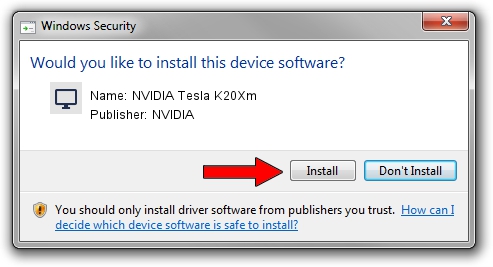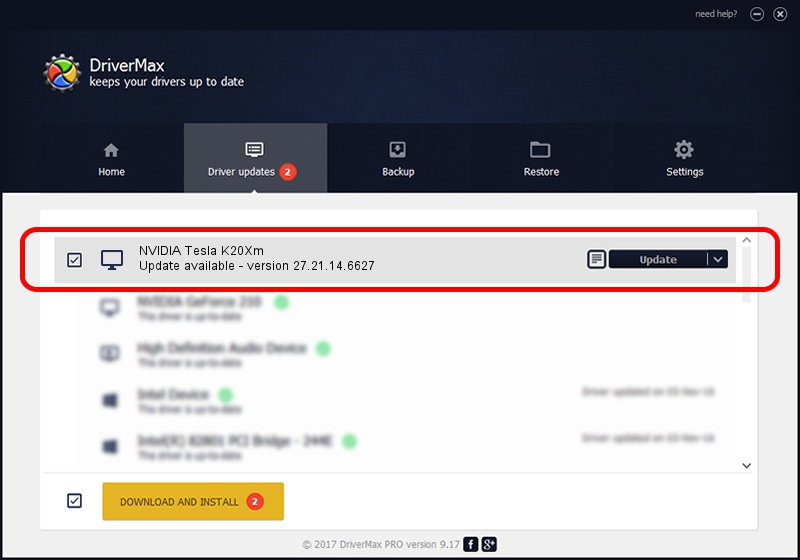Advertising seems to be blocked by your browser.
The ads help us provide this software and web site to you for free.
Please support our project by allowing our site to show ads.
Home /
Manufacturers /
NVIDIA /
NVIDIA Tesla K20Xm /
PCI/VEN_10DE&DEV_1021 /
27.21.14.6627 Apr 23, 2021
Driver for NVIDIA NVIDIA Tesla K20Xm - downloading and installing it
NVIDIA Tesla K20Xm is a Display Adapters device. This driver was developed by NVIDIA. The hardware id of this driver is PCI/VEN_10DE&DEV_1021; this string has to match your hardware.
1. Install NVIDIA NVIDIA Tesla K20Xm driver manually
- Download the driver setup file for NVIDIA NVIDIA Tesla K20Xm driver from the location below. This download link is for the driver version 27.21.14.6627 released on 2021-04-23.
- Start the driver setup file from a Windows account with the highest privileges (rights). If your User Access Control Service (UAC) is running then you will have to confirm the installation of the driver and run the setup with administrative rights.
- Go through the driver installation wizard, which should be quite easy to follow. The driver installation wizard will analyze your PC for compatible devices and will install the driver.
- Restart your computer and enjoy the new driver, it is as simple as that.
Download size of the driver: 384436851 bytes (366.63 MB)
This driver was installed by many users and received an average rating of 4.9 stars out of 84736 votes.
This driver was released for the following versions of Windows:
- This driver works on Windows 7 64 bits
- This driver works on Windows 8 64 bits
- This driver works on Windows 8.1 64 bits
2. How to install NVIDIA NVIDIA Tesla K20Xm driver using DriverMax
The advantage of using DriverMax is that it will install the driver for you in just a few seconds and it will keep each driver up to date, not just this one. How can you install a driver with DriverMax? Let's follow a few steps!
- Start DriverMax and click on the yellow button that says ~SCAN FOR DRIVER UPDATES NOW~. Wait for DriverMax to scan and analyze each driver on your computer.
- Take a look at the list of driver updates. Search the list until you locate the NVIDIA NVIDIA Tesla K20Xm driver. Click the Update button.
- Enjoy using the updated driver! :)

Aug 9 2024 7:44PM / Written by Daniel Statescu for DriverMax
follow @DanielStatescu