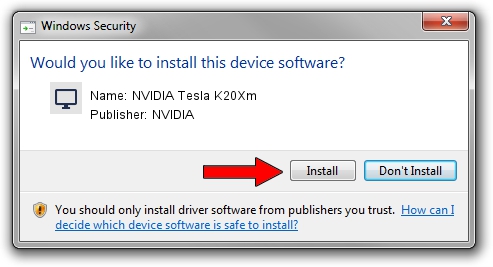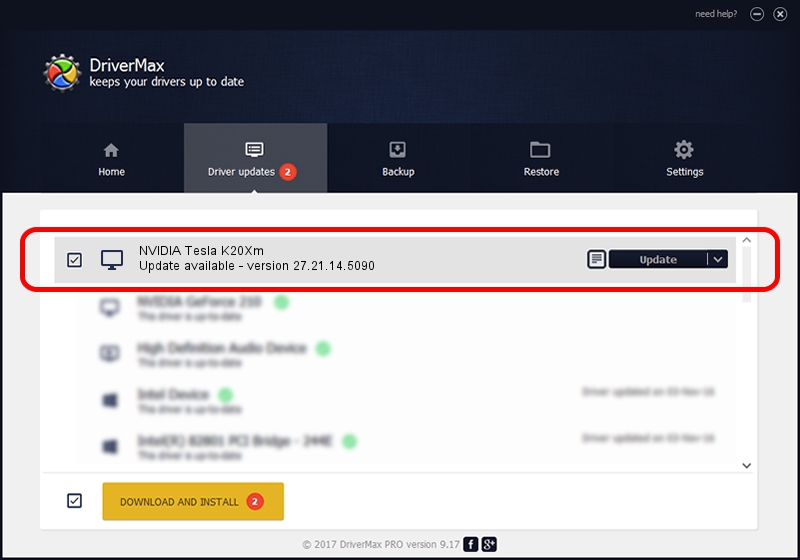Advertising seems to be blocked by your browser.
The ads help us provide this software and web site to you for free.
Please support our project by allowing our site to show ads.
Home /
Manufacturers /
NVIDIA /
NVIDIA Tesla K20Xm /
PCI/VEN_10DE&DEV_1021 /
27.21.14.5090 Apr 22, 2020
Download and install NVIDIA NVIDIA Tesla K20Xm driver
NVIDIA Tesla K20Xm is a Display Adapters device. The developer of this driver was NVIDIA. The hardware id of this driver is PCI/VEN_10DE&DEV_1021.
1. Install NVIDIA NVIDIA Tesla K20Xm driver manually
- You can download from the link below the driver installer file for the NVIDIA NVIDIA Tesla K20Xm driver. The archive contains version 27.21.14.5090 released on 2020-04-22 of the driver.
- Start the driver installer file from a user account with administrative rights. If your User Access Control (UAC) is started please confirm the installation of the driver and run the setup with administrative rights.
- Go through the driver installation wizard, which will guide you; it should be pretty easy to follow. The driver installation wizard will analyze your PC and will install the right driver.
- When the operation finishes restart your computer in order to use the updated driver. As you can see it was quite smple to install a Windows driver!
Size of this driver: 293120819 bytes (279.54 MB)
This driver received an average rating of 4.5 stars out of 21541 votes.
This driver is compatible with the following versions of Windows:
- This driver works on Windows 7 64 bits
- This driver works on Windows 8 64 bits
- This driver works on Windows 8.1 64 bits
2. Using DriverMax to install NVIDIA NVIDIA Tesla K20Xm driver
The most important advantage of using DriverMax is that it will install the driver for you in just a few seconds and it will keep each driver up to date. How can you install a driver using DriverMax? Let's see!
- Start DriverMax and click on the yellow button that says ~SCAN FOR DRIVER UPDATES NOW~. Wait for DriverMax to analyze each driver on your computer.
- Take a look at the list of available driver updates. Scroll the list down until you find the NVIDIA NVIDIA Tesla K20Xm driver. Click on Update.
- That's all, the driver is now installed!

Jul 29 2024 11:19PM / Written by Andreea Kartman for DriverMax
follow @DeeaKartman