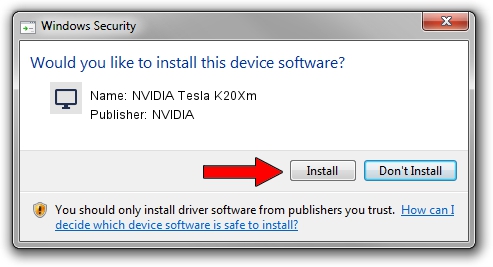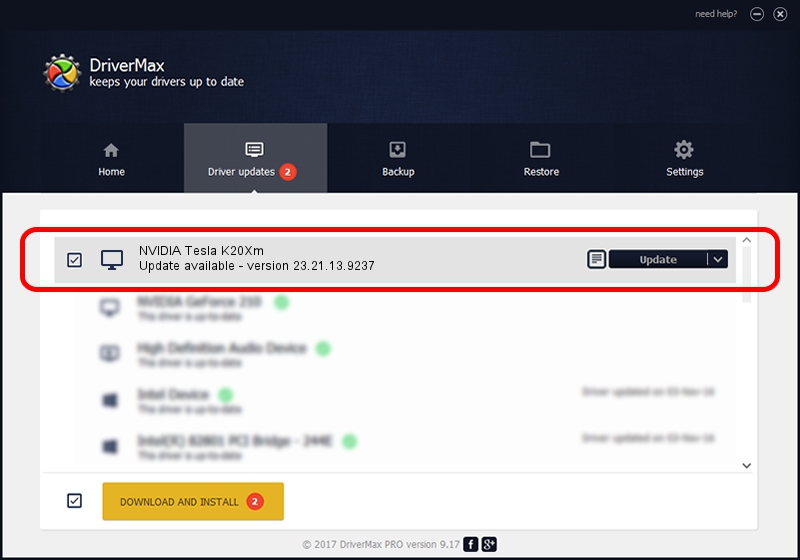Advertising seems to be blocked by your browser.
The ads help us provide this software and web site to you for free.
Please support our project by allowing our site to show ads.
Home /
Manufacturers /
NVIDIA /
NVIDIA Tesla K20Xm /
PCI/VEN_10DE&DEV_1021 /
23.21.13.9237 Feb 12, 2019
NVIDIA NVIDIA Tesla K20Xm - two ways of downloading and installing the driver
NVIDIA Tesla K20Xm is a Display Adapters device. This driver was developed by NVIDIA. PCI/VEN_10DE&DEV_1021 is the matching hardware id of this device.
1. How to manually install NVIDIA NVIDIA Tesla K20Xm driver
- Download the setup file for NVIDIA NVIDIA Tesla K20Xm driver from the link below. This download link is for the driver version 23.21.13.9237 dated 2019-02-12.
- Start the driver installation file from a Windows account with the highest privileges (rights). If your User Access Control Service (UAC) is running then you will have to confirm the installation of the driver and run the setup with administrative rights.
- Go through the driver setup wizard, which should be quite straightforward. The driver setup wizard will analyze your PC for compatible devices and will install the driver.
- Restart your computer and enjoy the updated driver, it is as simple as that.
File size of the driver: 170927509 bytes (163.01 MB)
This driver was rated with an average of 4.7 stars by 91564 users.
This driver will work for the following versions of Windows:
- This driver works on Windows 8 32 bits
- This driver works on Windows 8.1 32 bits
2. Installing the NVIDIA NVIDIA Tesla K20Xm driver using DriverMax: the easy way
The most important advantage of using DriverMax is that it will setup the driver for you in the easiest possible way and it will keep each driver up to date, not just this one. How easy can you install a driver using DriverMax? Let's follow a few steps!
- Start DriverMax and press on the yellow button named ~SCAN FOR DRIVER UPDATES NOW~. Wait for DriverMax to analyze each driver on your PC.
- Take a look at the list of detected driver updates. Scroll the list down until you find the NVIDIA NVIDIA Tesla K20Xm driver. Click on Update.
- That's all, the driver is now installed!

Jul 19 2024 4:25AM / Written by Andreea Kartman for DriverMax
follow @DeeaKartman