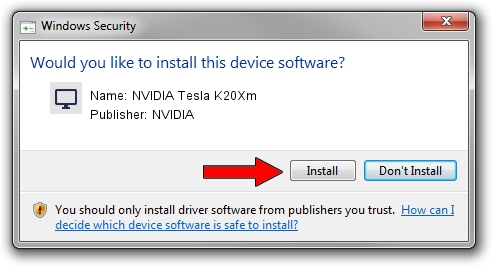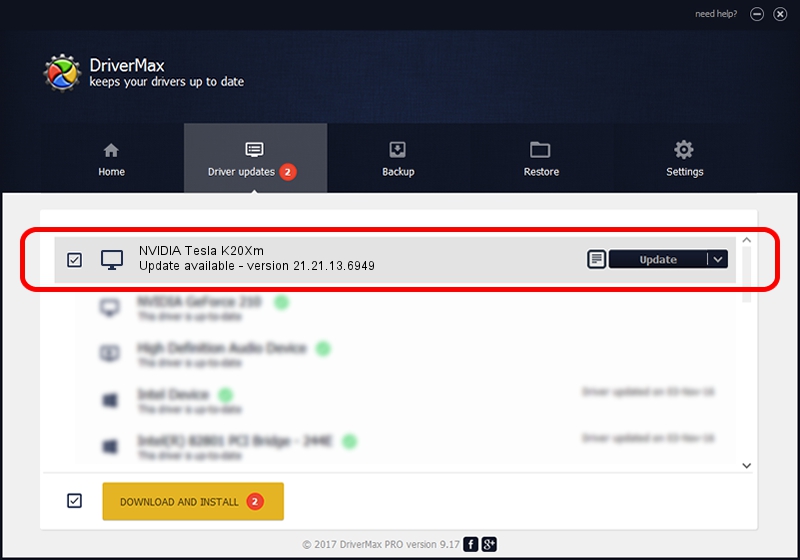Advertising seems to be blocked by your browser.
The ads help us provide this software and web site to you for free.
Please support our project by allowing our site to show ads.
Home /
Manufacturers /
NVIDIA /
NVIDIA Tesla K20Xm /
PCI/VEN_10DE&DEV_1021 /
21.21.13.6949 Oct 04, 2016
Download and install NVIDIA NVIDIA Tesla K20Xm driver
NVIDIA Tesla K20Xm is a Display Adapters hardware device. The developer of this driver was NVIDIA. PCI/VEN_10DE&DEV_1021 is the matching hardware id of this device.
1. Manually install NVIDIA NVIDIA Tesla K20Xm driver
- Download the driver setup file for NVIDIA NVIDIA Tesla K20Xm driver from the link below. This download link is for the driver version 21.21.13.6949 dated 2016-10-04.
- Start the driver setup file from a Windows account with administrative rights. If your UAC (User Access Control) is enabled then you will have to confirm the installation of the driver and run the setup with administrative rights.
- Follow the driver setup wizard, which should be pretty easy to follow. The driver setup wizard will analyze your PC for compatible devices and will install the driver.
- Shutdown and restart your computer and enjoy the fresh driver, as you can see it was quite smple.
The file size of this driver is 246607603 bytes (235.18 MB)
Driver rating 4 stars out of 36115 votes.
This driver will work for the following versions of Windows:
- This driver works on Windows Vista 64 bits
- This driver works on Windows 7 64 bits
- This driver works on Windows 8 64 bits
- This driver works on Windows 8.1 64 bits
2. How to use DriverMax to install NVIDIA NVIDIA Tesla K20Xm driver
The most important advantage of using DriverMax is that it will setup the driver for you in just a few seconds and it will keep each driver up to date, not just this one. How can you install a driver using DriverMax? Let's take a look!
- Start DriverMax and press on the yellow button named ~SCAN FOR DRIVER UPDATES NOW~. Wait for DriverMax to scan and analyze each driver on your computer.
- Take a look at the list of available driver updates. Search the list until you find the NVIDIA NVIDIA Tesla K20Xm driver. Click the Update button.
- Enjoy using the updated driver! :)

May 13 2024 7:04AM / Written by Dan Armano for DriverMax
follow @danarm