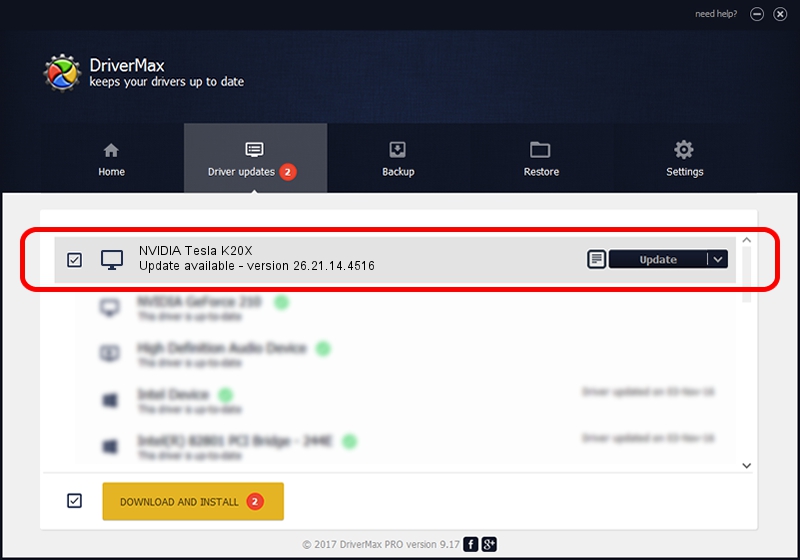Advertising seems to be blocked by your browser.
The ads help us provide this software and web site to you for free.
Please support our project by allowing our site to show ads.
Home /
Manufacturers /
NVIDIA /
NVIDIA Tesla K20X /
PCI/VEN_10DE&DEV_1020 /
26.21.14.4516 Oct 26, 2019
Driver for NVIDIA NVIDIA Tesla K20X - downloading and installing it
NVIDIA Tesla K20X is a Display Adapters device. This driver was developed by NVIDIA. In order to make sure you are downloading the exact right driver the hardware id is PCI/VEN_10DE&DEV_1020.
1. Manually install NVIDIA NVIDIA Tesla K20X driver
- Download the setup file for NVIDIA NVIDIA Tesla K20X driver from the location below. This is the download link for the driver version 26.21.14.4516 released on 2019-10-26.
- Run the driver installation file from a Windows account with administrative rights. If your UAC (User Access Control) is enabled then you will have to confirm the installation of the driver and run the setup with administrative rights.
- Follow the driver setup wizard, which should be pretty easy to follow. The driver setup wizard will analyze your PC for compatible devices and will install the driver.
- Shutdown and restart your computer and enjoy the fresh driver, as you can see it was quite smple.
Size of this driver: 369556938 bytes (352.44 MB)
This driver received an average rating of 4 stars out of 5317 votes.
This driver is fully compatible with the following versions of Windows:
- This driver works on Windows 7 64 bits
- This driver works on Windows 8 64 bits
- This driver works on Windows 8.1 64 bits
2. The easy way: using DriverMax to install NVIDIA NVIDIA Tesla K20X driver
The most important advantage of using DriverMax is that it will setup the driver for you in the easiest possible way and it will keep each driver up to date. How can you install a driver using DriverMax? Let's follow a few steps!
- Open DriverMax and push on the yellow button that says ~SCAN FOR DRIVER UPDATES NOW~. Wait for DriverMax to scan and analyze each driver on your PC.
- Take a look at the list of detected driver updates. Search the list until you locate the NVIDIA NVIDIA Tesla K20X driver. Click on Update.
- Enjoy using the updated driver! :)

Jul 20 2024 8:30PM / Written by Dan Armano for DriverMax
follow @danarm