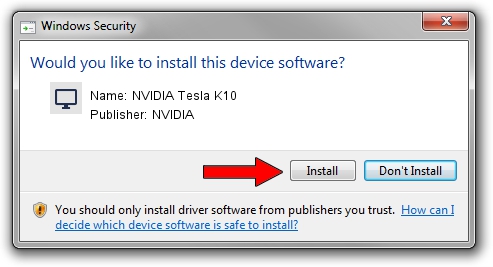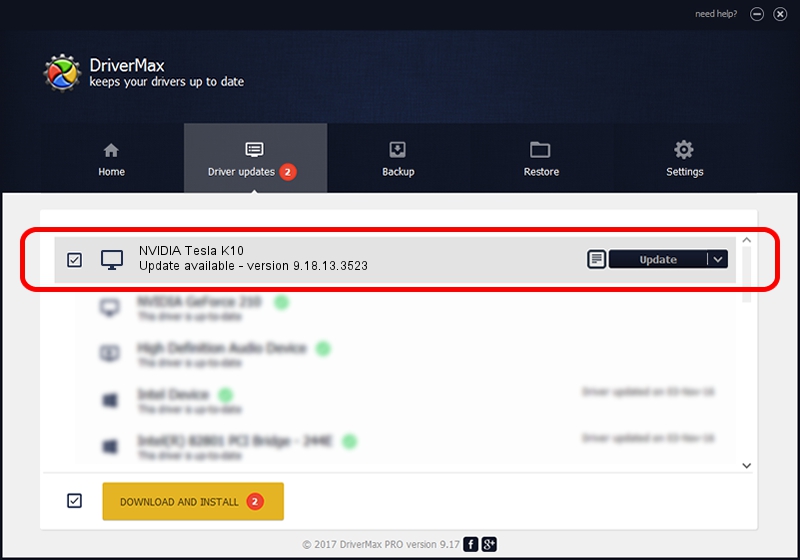Advertising seems to be blocked by your browser.
The ads help us provide this software and web site to you for free.
Please support our project by allowing our site to show ads.
Home /
Manufacturers /
NVIDIA /
NVIDIA Tesla K10 /
PCI/VEN_10DE&DEV_118F /
9.18.13.3523 Mar 04, 2014
Driver for NVIDIA NVIDIA Tesla K10 - downloading and installing it
NVIDIA Tesla K10 is a Display Adapters device. This Windows driver was developed by NVIDIA. In order to make sure you are downloading the exact right driver the hardware id is PCI/VEN_10DE&DEV_118F.
1. Manually install NVIDIA NVIDIA Tesla K10 driver
- Download the driver setup file for NVIDIA NVIDIA Tesla K10 driver from the location below. This download link is for the driver version 9.18.13.3523 released on 2014-03-04.
- Start the driver setup file from a Windows account with the highest privileges (rights). If your UAC (User Access Control) is enabled then you will have to accept of the driver and run the setup with administrative rights.
- Follow the driver installation wizard, which should be quite straightforward. The driver installation wizard will analyze your PC for compatible devices and will install the driver.
- Shutdown and restart your PC and enjoy the fresh driver, as you can see it was quite smple.
This driver was installed by many users and received an average rating of 3.6 stars out of 90437 votes.
2. The easy way: using DriverMax to install NVIDIA NVIDIA Tesla K10 driver
The most important advantage of using DriverMax is that it will setup the driver for you in just a few seconds and it will keep each driver up to date, not just this one. How can you install a driver with DriverMax? Let's follow a few steps!
- Start DriverMax and press on the yellow button named ~SCAN FOR DRIVER UPDATES NOW~. Wait for DriverMax to scan and analyze each driver on your PC.
- Take a look at the list of available driver updates. Scroll the list down until you locate the NVIDIA NVIDIA Tesla K10 driver. Click the Update button.
- Enjoy using the updated driver! :)