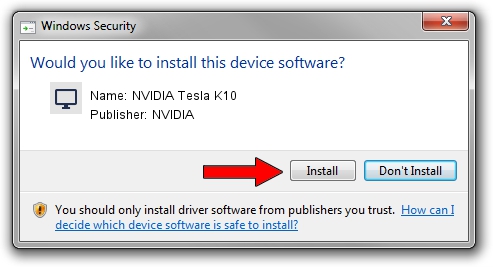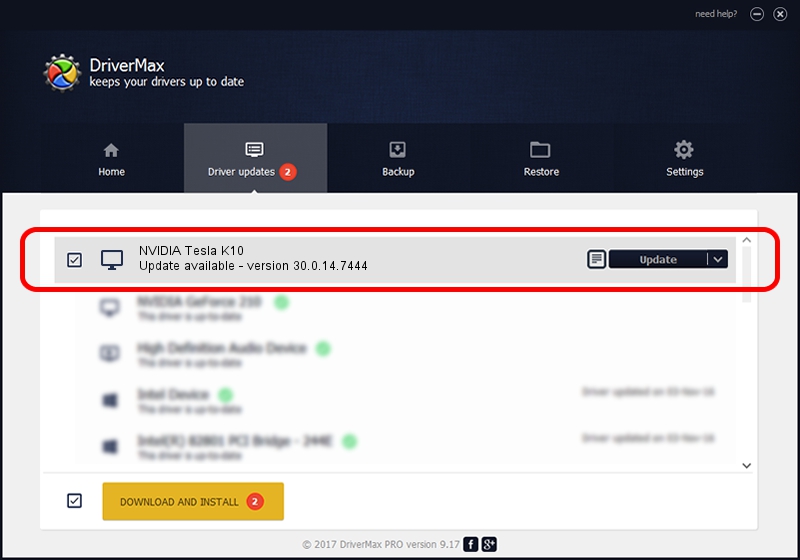Advertising seems to be blocked by your browser.
The ads help us provide this software and web site to you for free.
Please support our project by allowing our site to show ads.
Home /
Manufacturers /
NVIDIA /
NVIDIA Tesla K10 /
PCI/VEN_10DE&DEV_118F /
30.0.14.7444 May 11, 2023
NVIDIA NVIDIA Tesla K10 - two ways of downloading and installing the driver
NVIDIA Tesla K10 is a Display Adapters hardware device. The Windows version of this driver was developed by NVIDIA. The hardware id of this driver is PCI/VEN_10DE&DEV_118F; this string has to match your hardware.
1. Manually install NVIDIA NVIDIA Tesla K10 driver
- Download the driver setup file for NVIDIA NVIDIA Tesla K10 driver from the location below. This download link is for the driver version 30.0.14.7444 released on 2023-05-11.
- Start the driver installation file from a Windows account with administrative rights. If your User Access Control Service (UAC) is started then you will have to confirm the installation of the driver and run the setup with administrative rights.
- Follow the driver setup wizard, which should be quite easy to follow. The driver setup wizard will scan your PC for compatible devices and will install the driver.
- Shutdown and restart your PC and enjoy the updated driver, as you can see it was quite smple.
This driver was rated with an average of 3.4 stars by 40798 users.
2. Using DriverMax to install NVIDIA NVIDIA Tesla K10 driver
The most important advantage of using DriverMax is that it will install the driver for you in the easiest possible way and it will keep each driver up to date. How can you install a driver using DriverMax? Let's follow a few steps!
- Start DriverMax and push on the yellow button that says ~SCAN FOR DRIVER UPDATES NOW~. Wait for DriverMax to scan and analyze each driver on your computer.
- Take a look at the list of driver updates. Search the list until you locate the NVIDIA NVIDIA Tesla K10 driver. Click the Update button.
- That's it, you installed your first driver!

Aug 28 2024 6:32PM / Written by Daniel Statescu for DriverMax
follow @DanielStatescu