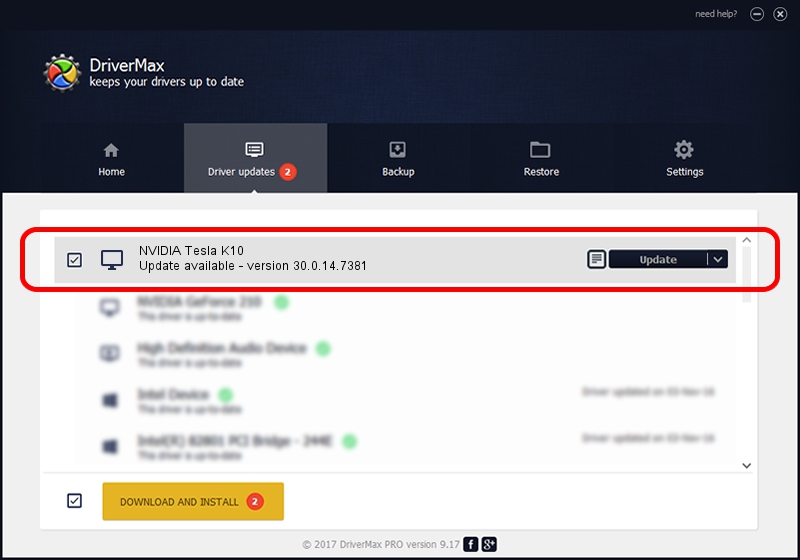Advertising seems to be blocked by your browser.
The ads help us provide this software and web site to you for free.
Please support our project by allowing our site to show ads.
Home /
Manufacturers /
NVIDIA /
NVIDIA Tesla K10 /
PCI/VEN_10DE&DEV_118F /
30.0.14.7381 Jul 11, 2022
Driver for NVIDIA NVIDIA Tesla K10 - downloading and installing it
NVIDIA Tesla K10 is a Display Adapters hardware device. The developer of this driver was NVIDIA. The hardware id of this driver is PCI/VEN_10DE&DEV_118F; this string has to match your hardware.
1. How to manually install NVIDIA NVIDIA Tesla K10 driver
- Download the driver setup file for NVIDIA NVIDIA Tesla K10 driver from the link below. This is the download link for the driver version 30.0.14.7381 dated 2022-07-11.
- Run the driver installation file from a Windows account with administrative rights. If your User Access Control (UAC) is running then you will have to confirm the installation of the driver and run the setup with administrative rights.
- Follow the driver installation wizard, which should be quite straightforward. The driver installation wizard will analyze your PC for compatible devices and will install the driver.
- Shutdown and restart your computer and enjoy the fresh driver, it is as simple as that.
The file size of this driver is 420108159 bytes (400.65 MB)
This driver was rated with an average of 4.9 stars by 1305 users.
This driver is compatible with the following versions of Windows:
- This driver works on Windows 7 64 bits
- This driver works on Windows 8 64 bits
- This driver works on Windows 8.1 64 bits
2. Using DriverMax to install NVIDIA NVIDIA Tesla K10 driver
The most important advantage of using DriverMax is that it will setup the driver for you in the easiest possible way and it will keep each driver up to date, not just this one. How easy can you install a driver with DriverMax? Let's see!
- Open DriverMax and push on the yellow button that says ~SCAN FOR DRIVER UPDATES NOW~. Wait for DriverMax to analyze each driver on your computer.
- Take a look at the list of available driver updates. Scroll the list down until you find the NVIDIA NVIDIA Tesla K10 driver. Click on Update.
- Enjoy using the updated driver! :)

Aug 20 2024 6:37AM / Written by Andreea Kartman for DriverMax
follow @DeeaKartman