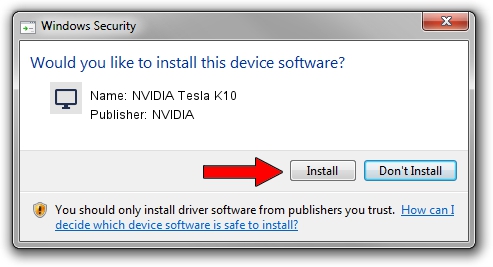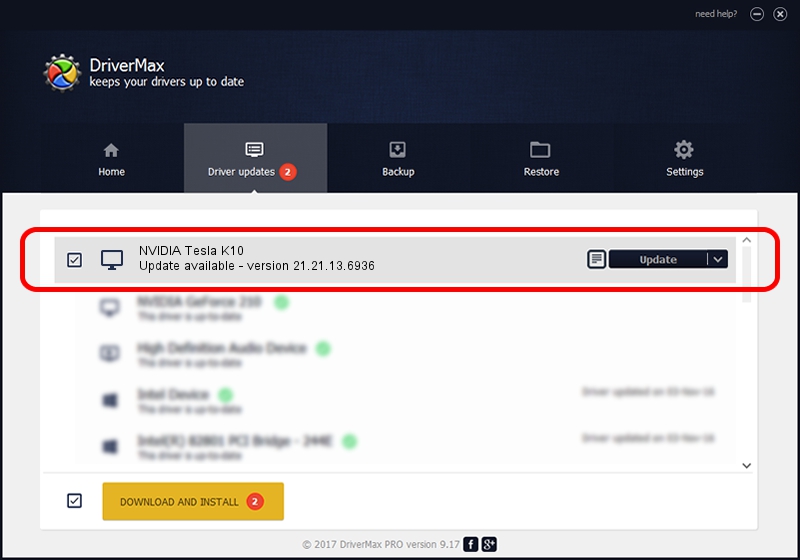Advertising seems to be blocked by your browser.
The ads help us provide this software and web site to you for free.
Please support our project by allowing our site to show ads.
Home /
Manufacturers /
NVIDIA /
NVIDIA Tesla K10 /
PCI/VEN_10DE&DEV_118F /
21.21.13.6936 Sep 13, 2016
NVIDIA NVIDIA Tesla K10 driver download and installation
NVIDIA Tesla K10 is a Display Adapters hardware device. The developer of this driver was NVIDIA. The hardware id of this driver is PCI/VEN_10DE&DEV_118F.
1. NVIDIA NVIDIA Tesla K10 driver - how to install it manually
- You can download from the link below the driver installer file for the NVIDIA NVIDIA Tesla K10 driver. The archive contains version 21.21.13.6936 released on 2016-09-13 of the driver.
- Start the driver installer file from a user account with the highest privileges (rights). If your User Access Control Service (UAC) is running please confirm the installation of the driver and run the setup with administrative rights.
- Go through the driver setup wizard, which will guide you; it should be pretty easy to follow. The driver setup wizard will scan your PC and will install the right driver.
- When the operation finishes shutdown and restart your PC in order to use the updated driver. As you can see it was quite smple to install a Windows driver!
This driver was installed by many users and received an average rating of 3.8 stars out of 62989 votes.
2. Installing the NVIDIA NVIDIA Tesla K10 driver using DriverMax: the easy way
The advantage of using DriverMax is that it will setup the driver for you in just a few seconds and it will keep each driver up to date, not just this one. How can you install a driver with DriverMax? Let's follow a few steps!
- Start DriverMax and click on the yellow button that says ~SCAN FOR DRIVER UPDATES NOW~. Wait for DriverMax to analyze each driver on your PC.
- Take a look at the list of detected driver updates. Scroll the list down until you find the NVIDIA NVIDIA Tesla K10 driver. Click the Update button.
- Enjoy using the updated driver! :)

Jun 4 2024 12:47AM / Written by Daniel Statescu for DriverMax
follow @DanielStatescu