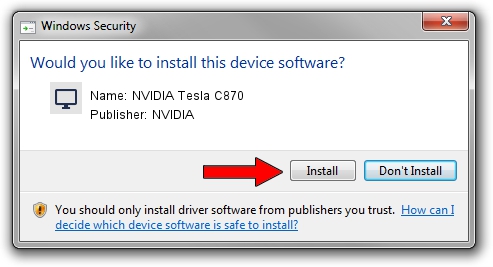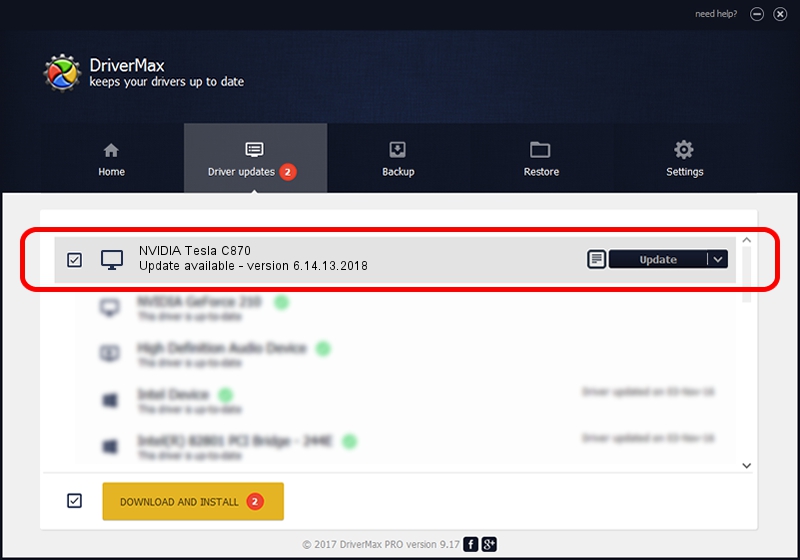Advertising seems to be blocked by your browser.
The ads help us provide this software and web site to you for free.
Please support our project by allowing our site to show ads.
Home /
Manufacturers /
NVIDIA /
NVIDIA Tesla C870 /
PCI/VEN_10DE&DEV_0197 /
6.14.13.2018 May 12, 2013
NVIDIA NVIDIA Tesla C870 driver download and installation
NVIDIA Tesla C870 is a Display Adapters hardware device. The Windows version of this driver was developed by NVIDIA. The hardware id of this driver is PCI/VEN_10DE&DEV_0197.
1. NVIDIA NVIDIA Tesla C870 - install the driver manually
- You can download from the link below the driver setup file for the NVIDIA NVIDIA Tesla C870 driver. The archive contains version 6.14.13.2018 released on 2013-05-12 of the driver.
- Start the driver installer file from a user account with administrative rights. If your UAC (User Access Control) is running please confirm the installation of the driver and run the setup with administrative rights.
- Follow the driver installation wizard, which will guide you; it should be pretty easy to follow. The driver installation wizard will analyze your PC and will install the right driver.
- When the operation finishes shutdown and restart your computer in order to use the updated driver. As you can see it was quite smple to install a Windows driver!
This driver was installed by many users and received an average rating of 4 stars out of 51469 votes.
2. How to install NVIDIA NVIDIA Tesla C870 driver using DriverMax
The most important advantage of using DriverMax is that it will setup the driver for you in the easiest possible way and it will keep each driver up to date. How easy can you install a driver using DriverMax? Let's follow a few steps!
- Start DriverMax and press on the yellow button that says ~SCAN FOR DRIVER UPDATES NOW~. Wait for DriverMax to analyze each driver on your PC.
- Take a look at the list of available driver updates. Search the list until you locate the NVIDIA NVIDIA Tesla C870 driver. Click the Update button.
- Finished installing the driver!

Jul 12 2016 10:44AM / Written by Andreea Kartman for DriverMax
follow @DeeaKartman