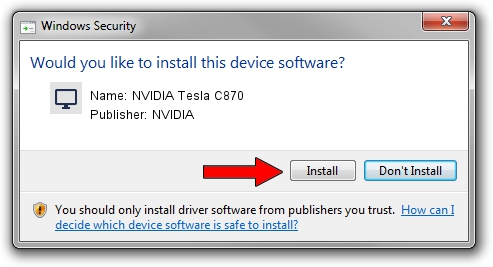Advertising seems to be blocked by your browser.
The ads help us provide this software and web site to you for free.
Please support our project by allowing our site to show ads.
Home /
Manufacturers /
NVIDIA /
NVIDIA Tesla C870 /
PCI/VEN_10DE&DEV_0197 /
6.14.12.6100 Oct 18, 2010
Driver for NVIDIA NVIDIA Tesla C870 - downloading and installing it
NVIDIA Tesla C870 is a Display Adapters hardware device. This Windows driver was developed by NVIDIA. In order to make sure you are downloading the exact right driver the hardware id is PCI/VEN_10DE&DEV_0197.
1. Install NVIDIA NVIDIA Tesla C870 driver manually
- You can download from the link below the driver installer file for the NVIDIA NVIDIA Tesla C870 driver. The archive contains version 6.14.12.6100 dated 2010-10-18 of the driver.
- Start the driver installer file from a user account with administrative rights. If your UAC (User Access Control) is enabled please confirm the installation of the driver and run the setup with administrative rights.
- Go through the driver setup wizard, which will guide you; it should be quite easy to follow. The driver setup wizard will analyze your computer and will install the right driver.
- When the operation finishes shutdown and restart your computer in order to use the updated driver. As you can see it was quite smple to install a Windows driver!
The file size of this driver is 25361411 bytes (24.19 MB)
This driver was installed by many users and received an average rating of 3 stars out of 82860 votes.
This driver is compatible with the following versions of Windows:
- This driver works on Windows Server 2003 32 bits
- This driver works on Windows XP 32 bits
2. How to use DriverMax to install NVIDIA NVIDIA Tesla C870 driver
The advantage of using DriverMax is that it will setup the driver for you in just a few seconds and it will keep each driver up to date. How can you install a driver using DriverMax? Let's take a look!
- Open DriverMax and press on the yellow button that says ~SCAN FOR DRIVER UPDATES NOW~. Wait for DriverMax to analyze each driver on your PC.
- Take a look at the list of detected driver updates. Search the list until you find the NVIDIA NVIDIA Tesla C870 driver. Click on Update.
- Finished installing the driver!

Jul 24 2016 9:06AM / Written by Daniel Statescu for DriverMax
follow @DanielStatescu