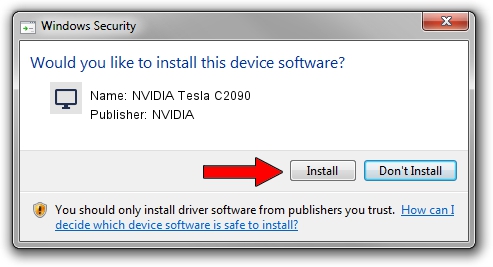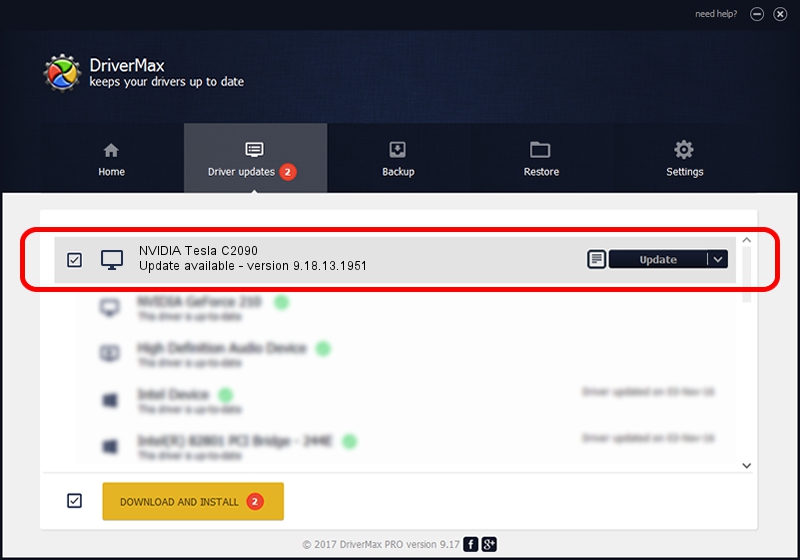Advertising seems to be blocked by your browser.
The ads help us provide this software and web site to you for free.
Please support our project by allowing our site to show ads.
Home /
Manufacturers /
NVIDIA /
NVIDIA Tesla C2090 /
PCI/VEN_10DE&DEV_108E /
9.18.13.1951 Feb 25, 2013
NVIDIA NVIDIA Tesla C2090 driver download and installation
NVIDIA Tesla C2090 is a Display Adapters device. The developer of this driver was NVIDIA. PCI/VEN_10DE&DEV_108E is the matching hardware id of this device.
1. How to manually install NVIDIA NVIDIA Tesla C2090 driver
- You can download from the link below the driver installer file for the NVIDIA NVIDIA Tesla C2090 driver. The archive contains version 9.18.13.1951 released on 2013-02-25 of the driver.
- Start the driver installer file from a user account with the highest privileges (rights). If your UAC (User Access Control) is enabled please confirm the installation of the driver and run the setup with administrative rights.
- Go through the driver setup wizard, which will guide you; it should be pretty easy to follow. The driver setup wizard will scan your computer and will install the right driver.
- When the operation finishes restart your PC in order to use the updated driver. It is as simple as that to install a Windows driver!
Size of this driver: 160337222 bytes (152.91 MB)
Driver rating 4.2 stars out of 69283 votes.
This driver is compatible with the following versions of Windows:
- This driver works on Windows Vista 64 bits
- This driver works on Windows 7 64 bits
- This driver works on Windows 8 64 bits
- This driver works on Windows 8.1 64 bits
- This driver works on Windows 10 64 bits
- This driver works on Windows 11 64 bits
2. How to use DriverMax to install NVIDIA NVIDIA Tesla C2090 driver
The most important advantage of using DriverMax is that it will install the driver for you in just a few seconds and it will keep each driver up to date, not just this one. How easy can you install a driver with DriverMax? Let's see!
- Start DriverMax and push on the yellow button named ~SCAN FOR DRIVER UPDATES NOW~. Wait for DriverMax to scan and analyze each driver on your computer.
- Take a look at the list of available driver updates. Scroll the list down until you locate the NVIDIA NVIDIA Tesla C2090 driver. Click on Update.
- Finished installing the driver!

Aug 7 2016 12:12AM / Written by Daniel Statescu for DriverMax
follow @DanielStatescu