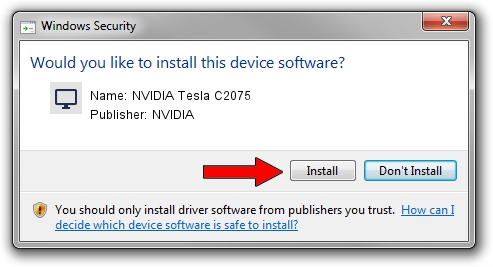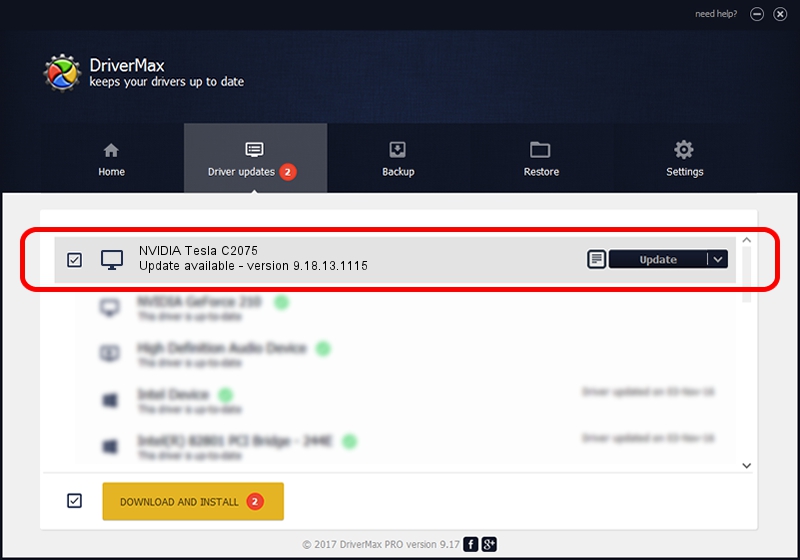Advertising seems to be blocked by your browser.
The ads help us provide this software and web site to you for free.
Please support our project by allowing our site to show ads.
Home /
Manufacturers /
NVIDIA /
NVIDIA Tesla C2075 /
PCI/VEN_10DE&DEV_1096&SUBSYS_091010DE /
9.18.13.1115 Jan 31, 2013
NVIDIA NVIDIA Tesla C2075 driver download and installation
NVIDIA Tesla C2075 is a Display Adapters hardware device. The Windows version of this driver was developed by NVIDIA. The hardware id of this driver is PCI/VEN_10DE&DEV_1096&SUBSYS_091010DE.
1. Install NVIDIA NVIDIA Tesla C2075 driver manually
- You can download from the link below the driver setup file for the NVIDIA NVIDIA Tesla C2075 driver. The archive contains version 9.18.13.1115 released on 2013-01-31 of the driver.
- Start the driver installer file from a user account with administrative rights. If your User Access Control (UAC) is enabled please confirm the installation of the driver and run the setup with administrative rights.
- Follow the driver setup wizard, which will guide you; it should be pretty easy to follow. The driver setup wizard will analyze your computer and will install the right driver.
- When the operation finishes shutdown and restart your computer in order to use the updated driver. As you can see it was quite smple to install a Windows driver!
The file size of this driver is 161425980 bytes (153.95 MB)
This driver was installed by many users and received an average rating of 4.1 stars out of 68237 votes.
This driver is fully compatible with the following versions of Windows:
- This driver works on Windows Vista 64 bits
- This driver works on Windows 7 64 bits
- This driver works on Windows 8 64 bits
- This driver works on Windows 8.1 64 bits
- This driver works on Windows 10 64 bits
- This driver works on Windows 11 64 bits
2. Installing the NVIDIA NVIDIA Tesla C2075 driver using DriverMax: the easy way
The most important advantage of using DriverMax is that it will install the driver for you in just a few seconds and it will keep each driver up to date, not just this one. How can you install a driver with DriverMax? Let's follow a few steps!
- Start DriverMax and press on the yellow button named ~SCAN FOR DRIVER UPDATES NOW~. Wait for DriverMax to scan and analyze each driver on your computer.
- Take a look at the list of available driver updates. Search the list until you locate the NVIDIA NVIDIA Tesla C2075 driver. Click on Update.
- That's all, the driver is now installed!

Aug 10 2016 8:31PM / Written by Andreea Kartman for DriverMax
follow @DeeaKartman