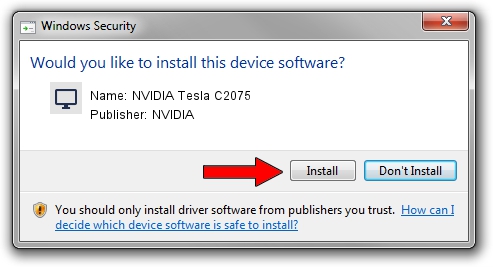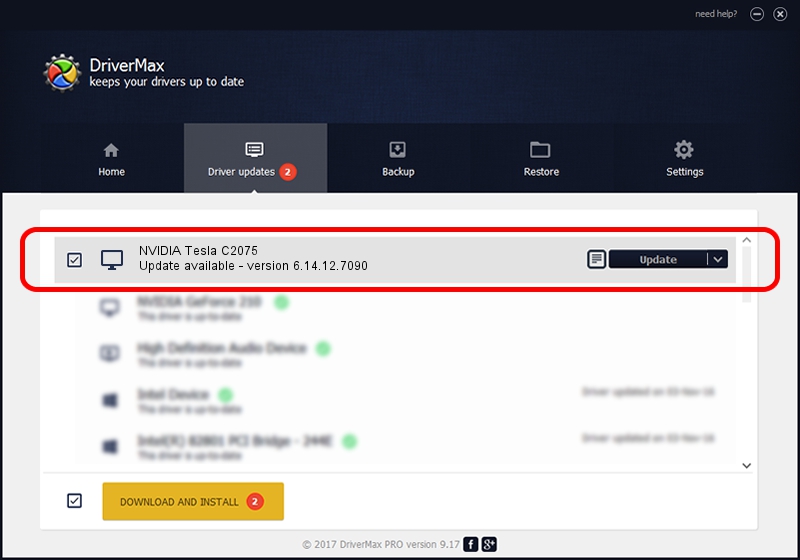Advertising seems to be blocked by your browser.
The ads help us provide this software and web site to you for free.
Please support our project by allowing our site to show ads.
Home /
Manufacturers /
NVIDIA /
NVIDIA Tesla C2075 /
PCI/VEN_10DE&DEV_1096&SUBSYS_091010DE /
6.14.12.7090 May 31, 2011
NVIDIA NVIDIA Tesla C2075 - two ways of downloading and installing the driver
NVIDIA Tesla C2075 is a Display Adapters device. This Windows driver was developed by NVIDIA. The hardware id of this driver is PCI/VEN_10DE&DEV_1096&SUBSYS_091010DE.
1. How to manually install NVIDIA NVIDIA Tesla C2075 driver
- You can download from the link below the driver installer file for the NVIDIA NVIDIA Tesla C2075 driver. The archive contains version 6.14.12.7090 dated 2011-05-31 of the driver.
- Run the driver installer file from a user account with administrative rights. If your User Access Control Service (UAC) is running please confirm the installation of the driver and run the setup with administrative rights.
- Go through the driver installation wizard, which will guide you; it should be quite easy to follow. The driver installation wizard will scan your computer and will install the right driver.
- When the operation finishes restart your PC in order to use the updated driver. As you can see it was quite smple to install a Windows driver!
This driver received an average rating of 3 stars out of 24336 votes.
2. Using DriverMax to install NVIDIA NVIDIA Tesla C2075 driver
The advantage of using DriverMax is that it will install the driver for you in just a few seconds and it will keep each driver up to date. How can you install a driver with DriverMax? Let's follow a few steps!
- Start DriverMax and press on the yellow button named ~SCAN FOR DRIVER UPDATES NOW~. Wait for DriverMax to analyze each driver on your PC.
- Take a look at the list of detected driver updates. Scroll the list down until you find the NVIDIA NVIDIA Tesla C2075 driver. Click the Update button.
- That's all, the driver is now installed!

Jul 6 2016 9:03PM / Written by Dan Armano for DriverMax
follow @danarm