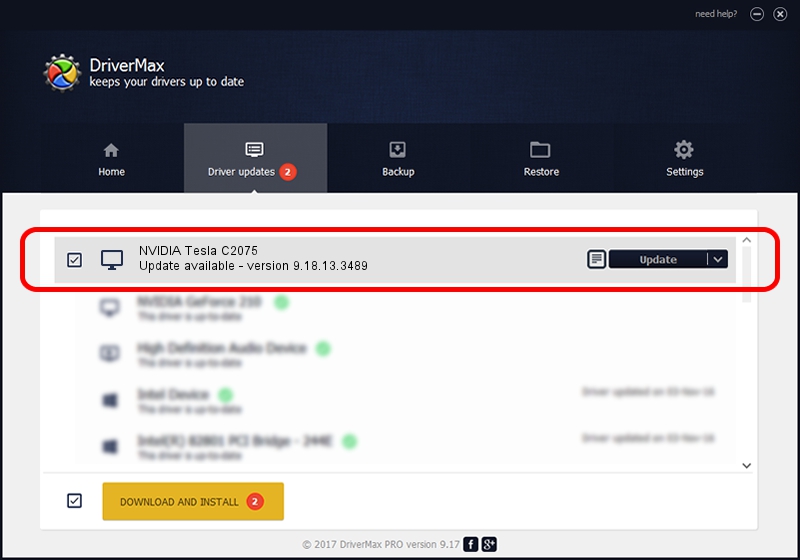Advertising seems to be blocked by your browser.
The ads help us provide this software and web site to you for free.
Please support our project by allowing our site to show ads.
Home /
Manufacturers /
NVIDIA /
NVIDIA Tesla C2075 /
PCI/VEN_10DE&DEV_1096 /
9.18.13.3489 Feb 08, 2014
NVIDIA NVIDIA Tesla C2075 - two ways of downloading and installing the driver
NVIDIA Tesla C2075 is a Display Adapters device. The Windows version of this driver was developed by NVIDIA. The hardware id of this driver is PCI/VEN_10DE&DEV_1096; this string has to match your hardware.
1. Manually install NVIDIA NVIDIA Tesla C2075 driver
- Download the setup file for NVIDIA NVIDIA Tesla C2075 driver from the link below. This is the download link for the driver version 9.18.13.3489 released on 2014-02-08.
- Run the driver installation file from a Windows account with administrative rights. If your User Access Control (UAC) is running then you will have to confirm the installation of the driver and run the setup with administrative rights.
- Go through the driver setup wizard, which should be quite straightforward. The driver setup wizard will analyze your PC for compatible devices and will install the driver.
- Restart your computer and enjoy the new driver, it is as simple as that.
This driver was installed by many users and received an average rating of 3.9 stars out of 54104 votes.
2. How to install NVIDIA NVIDIA Tesla C2075 driver using DriverMax
The most important advantage of using DriverMax is that it will install the driver for you in the easiest possible way and it will keep each driver up to date, not just this one. How can you install a driver using DriverMax? Let's see!
- Start DriverMax and click on the yellow button named ~SCAN FOR DRIVER UPDATES NOW~. Wait for DriverMax to scan and analyze each driver on your computer.
- Take a look at the list of detected driver updates. Search the list until you find the NVIDIA NVIDIA Tesla C2075 driver. Click the Update button.
- That's all, the driver is now installed!

Jul 25 2016 1:32AM / Written by Andreea Kartman for DriverMax
follow @DeeaKartman