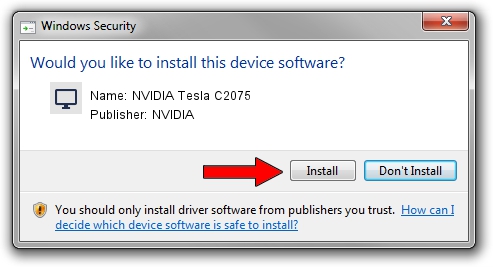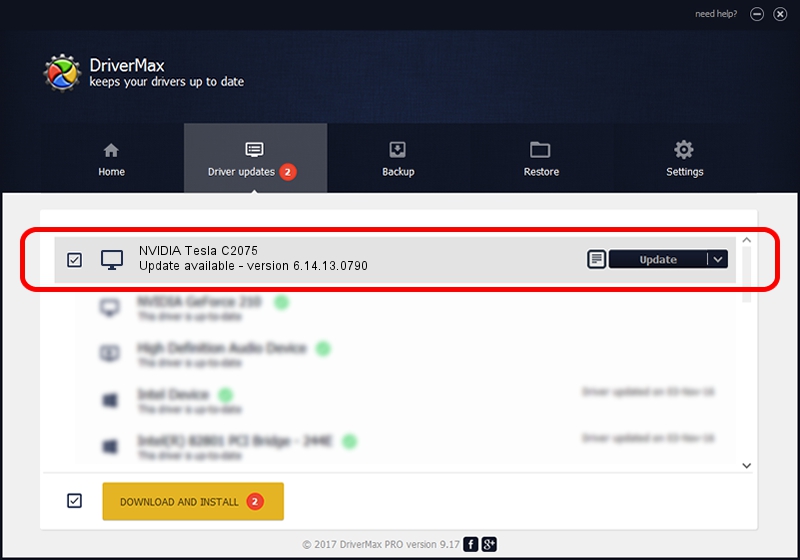Advertising seems to be blocked by your browser.
The ads help us provide this software and web site to you for free.
Please support our project by allowing our site to show ads.
Home /
Manufacturers /
NVIDIA /
NVIDIA Tesla C2075 /
PCI/VEN_10DE&DEV_1096 /
6.14.13.0790 Mar 21, 2013
NVIDIA NVIDIA Tesla C2075 - two ways of downloading and installing the driver
NVIDIA Tesla C2075 is a Display Adapters hardware device. The developer of this driver was NVIDIA. In order to make sure you are downloading the exact right driver the hardware id is PCI/VEN_10DE&DEV_1096.
1. NVIDIA NVIDIA Tesla C2075 driver - how to install it manually
- Download the driver setup file for NVIDIA NVIDIA Tesla C2075 driver from the link below. This is the download link for the driver version 6.14.13.0790 dated 2013-03-21.
- Start the driver installation file from a Windows account with administrative rights. If your UAC (User Access Control) is enabled then you will have to confirm the installation of the driver and run the setup with administrative rights.
- Follow the driver setup wizard, which should be pretty straightforward. The driver setup wizard will analyze your PC for compatible devices and will install the driver.
- Shutdown and restart your PC and enjoy the updated driver, it is as simple as that.
Download size of the driver: 110897946 bytes (105.76 MB)
This driver received an average rating of 4.6 stars out of 99453 votes.
This driver is fully compatible with the following versions of Windows:
- This driver works on Windows Server 2003 32 bits
- This driver works on Windows XP 32 bits
2. Using DriverMax to install NVIDIA NVIDIA Tesla C2075 driver
The most important advantage of using DriverMax is that it will install the driver for you in the easiest possible way and it will keep each driver up to date. How easy can you install a driver with DriverMax? Let's see!
- Start DriverMax and press on the yellow button named ~SCAN FOR DRIVER UPDATES NOW~. Wait for DriverMax to analyze each driver on your computer.
- Take a look at the list of detected driver updates. Scroll the list down until you locate the NVIDIA NVIDIA Tesla C2075 driver. Click on Update.
- Enjoy using the updated driver! :)

Jul 11 2016 6:00AM / Written by Daniel Statescu for DriverMax
follow @DanielStatescu