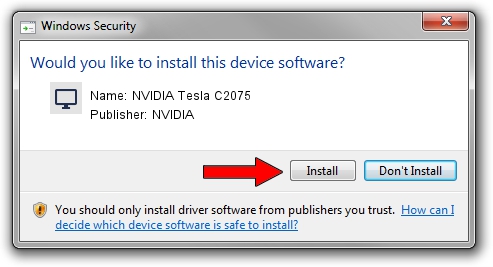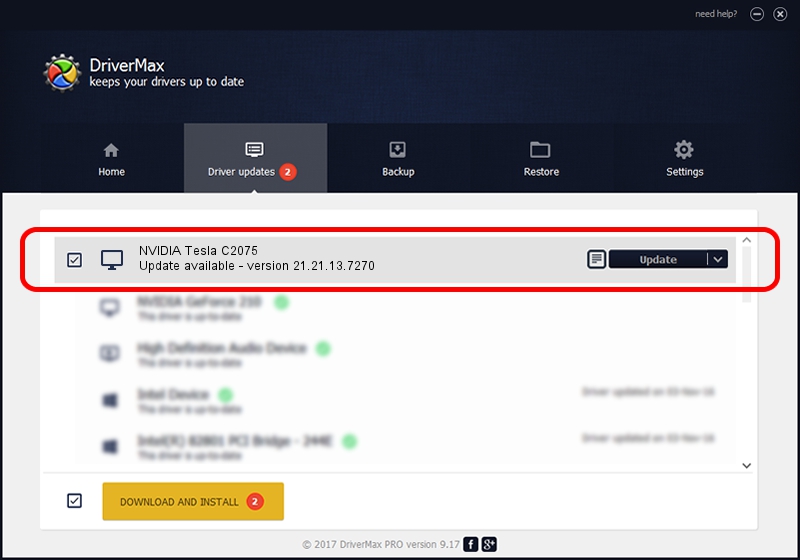Advertising seems to be blocked by your browser.
The ads help us provide this software and web site to you for free.
Please support our project by allowing our site to show ads.
Home /
Manufacturers /
NVIDIA /
NVIDIA Tesla C2075 /
PCI/VEN_10DE&DEV_1096 /
21.21.13.7270 Aug 25, 2016
Driver for NVIDIA NVIDIA Tesla C2075 - downloading and installing it
NVIDIA Tesla C2075 is a Display Adapters hardware device. The developer of this driver was NVIDIA. PCI/VEN_10DE&DEV_1096 is the matching hardware id of this device.
1. Manually install NVIDIA NVIDIA Tesla C2075 driver
- You can download from the link below the driver setup file for the NVIDIA NVIDIA Tesla C2075 driver. The archive contains version 21.21.13.7270 dated 2016-08-25 of the driver.
- Run the driver installer file from a user account with administrative rights. If your User Access Control Service (UAC) is started please accept of the driver and run the setup with administrative rights.
- Go through the driver setup wizard, which will guide you; it should be quite easy to follow. The driver setup wizard will scan your PC and will install the right driver.
- When the operation finishes shutdown and restart your computer in order to use the updated driver. As you can see it was quite smple to install a Windows driver!
File size of the driver: 169883626 bytes (162.01 MB)
This driver was installed by many users and received an average rating of 4 stars out of 64258 votes.
This driver is compatible with the following versions of Windows:
- This driver works on Windows Vista 32 bits
- This driver works on Windows 7 32 bits
- This driver works on Windows 8 32 bits
- This driver works on Windows 8.1 32 bits
2. How to install NVIDIA NVIDIA Tesla C2075 driver using DriverMax
The advantage of using DriverMax is that it will install the driver for you in just a few seconds and it will keep each driver up to date, not just this one. How can you install a driver using DriverMax? Let's take a look!
- Start DriverMax and click on the yellow button named ~SCAN FOR DRIVER UPDATES NOW~. Wait for DriverMax to scan and analyze each driver on your PC.
- Take a look at the list of driver updates. Scroll the list down until you find the NVIDIA NVIDIA Tesla C2075 driver. Click the Update button.
- That's all, the driver is now installed!

May 10 2024 7:25PM / Written by Daniel Statescu for DriverMax
follow @DanielStatescu