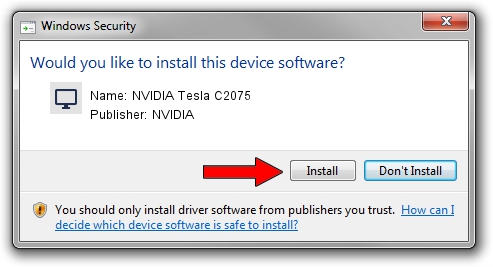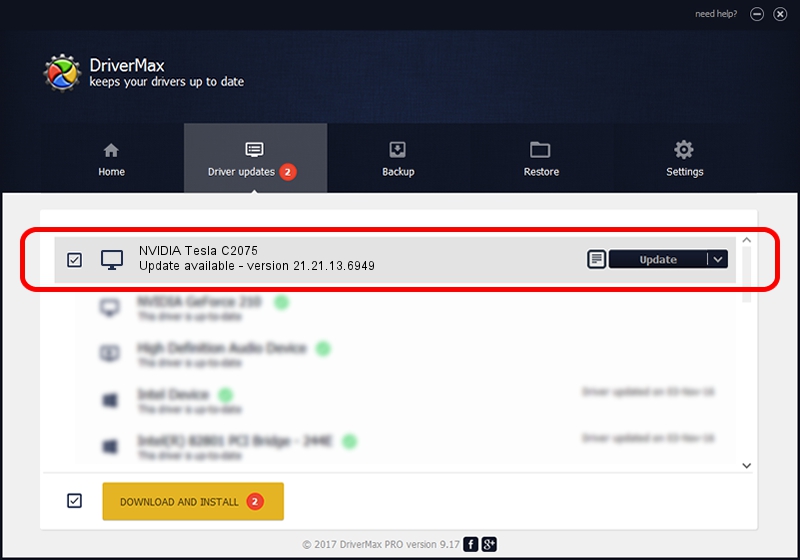Advertising seems to be blocked by your browser.
The ads help us provide this software and web site to you for free.
Please support our project by allowing our site to show ads.
Home /
Manufacturers /
NVIDIA /
NVIDIA Tesla C2075 /
PCI/VEN_10DE&DEV_1096 /
21.21.13.6949 Oct 04, 2016
Driver for NVIDIA NVIDIA Tesla C2075 - downloading and installing it
NVIDIA Tesla C2075 is a Display Adapters hardware device. This Windows driver was developed by NVIDIA. The hardware id of this driver is PCI/VEN_10DE&DEV_1096; this string has to match your hardware.
1. NVIDIA NVIDIA Tesla C2075 - install the driver manually
- You can download from the link below the driver setup file for the NVIDIA NVIDIA Tesla C2075 driver. The archive contains version 21.21.13.6949 dated 2016-10-04 of the driver.
- Run the driver installer file from a user account with the highest privileges (rights). If your UAC (User Access Control) is started please accept of the driver and run the setup with administrative rights.
- Follow the driver setup wizard, which will guide you; it should be pretty easy to follow. The driver setup wizard will scan your computer and will install the right driver.
- When the operation finishes shutdown and restart your computer in order to use the updated driver. As you can see it was quite smple to install a Windows driver!
File size of the driver: 246607603 bytes (235.18 MB)
This driver was installed by many users and received an average rating of 4.8 stars out of 35955 votes.
This driver is compatible with the following versions of Windows:
- This driver works on Windows Vista 64 bits
- This driver works on Windows 7 64 bits
- This driver works on Windows 8 64 bits
- This driver works on Windows 8.1 64 bits
2. How to use DriverMax to install NVIDIA NVIDIA Tesla C2075 driver
The most important advantage of using DriverMax is that it will install the driver for you in just a few seconds and it will keep each driver up to date. How easy can you install a driver using DriverMax? Let's see!
- Start DriverMax and press on the yellow button named ~SCAN FOR DRIVER UPDATES NOW~. Wait for DriverMax to analyze each driver on your computer.
- Take a look at the list of detected driver updates. Scroll the list down until you locate the NVIDIA NVIDIA Tesla C2075 driver. Click the Update button.
- That's all, the driver is now installed!

May 13 2024 7:06AM / Written by Dan Armano for DriverMax
follow @danarm