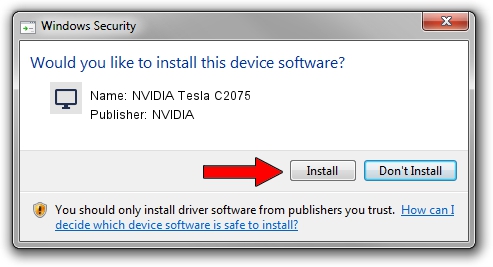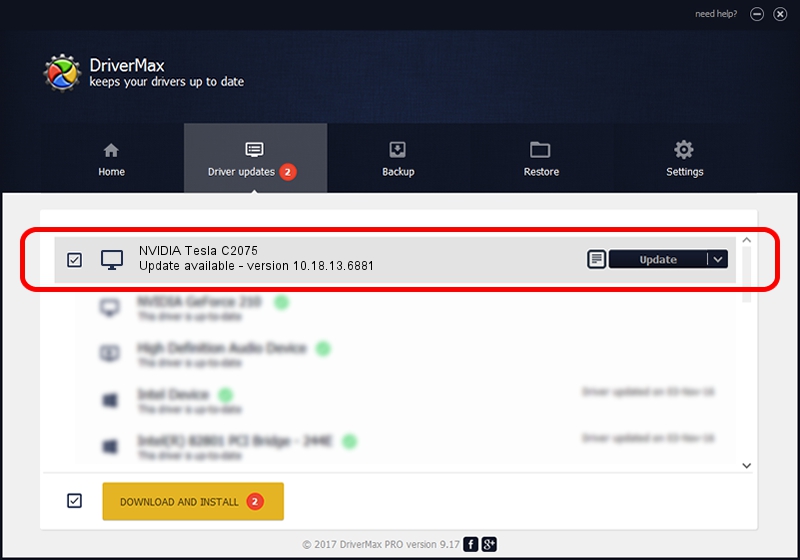Advertising seems to be blocked by your browser.
The ads help us provide this software and web site to you for free.
Please support our project by allowing our site to show ads.
Home /
Manufacturers /
NVIDIA /
NVIDIA Tesla C2075 /
PCI/VEN_10DE&DEV_1096 /
10.18.13.6881 Jul 10, 2016
Download and install NVIDIA NVIDIA Tesla C2075 driver
NVIDIA Tesla C2075 is a Display Adapters device. This Windows driver was developed by NVIDIA. In order to make sure you are downloading the exact right driver the hardware id is PCI/VEN_10DE&DEV_1096.
1. NVIDIA NVIDIA Tesla C2075 - install the driver manually
- Download the driver setup file for NVIDIA NVIDIA Tesla C2075 driver from the location below. This download link is for the driver version 10.18.13.6881 released on 2016-07-10.
- Run the driver setup file from a Windows account with administrative rights. If your User Access Control (UAC) is running then you will have to accept of the driver and run the setup with administrative rights.
- Go through the driver setup wizard, which should be pretty easy to follow. The driver setup wizard will scan your PC for compatible devices and will install the driver.
- Shutdown and restart your PC and enjoy the fresh driver, it is as simple as that.
Size of this driver: 171085498 bytes (163.16 MB)
Driver rating 5 stars out of 50919 votes.
This driver will work for the following versions of Windows:
- This driver works on Windows 10 32 bits
- This driver works on Windows 11 32 bits
2. Using DriverMax to install NVIDIA NVIDIA Tesla C2075 driver
The most important advantage of using DriverMax is that it will install the driver for you in just a few seconds and it will keep each driver up to date. How can you install a driver with DriverMax? Let's see!
- Start DriverMax and push on the yellow button named ~SCAN FOR DRIVER UPDATES NOW~. Wait for DriverMax to analyze each driver on your computer.
- Take a look at the list of driver updates. Scroll the list down until you locate the NVIDIA NVIDIA Tesla C2075 driver. Click the Update button.
- Finished installing the driver!

May 18 2024 10:31AM / Written by Dan Armano for DriverMax
follow @danarm