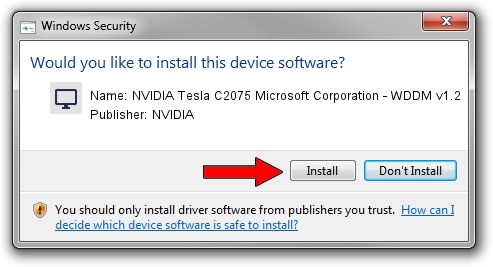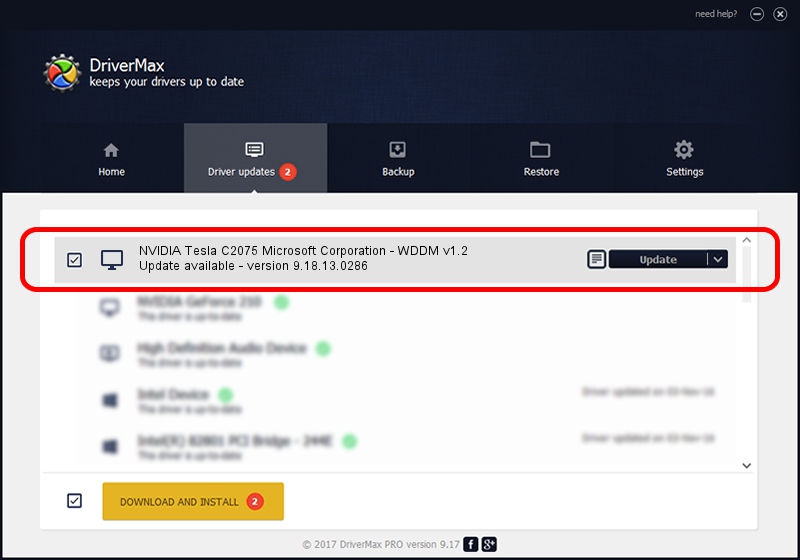Advertising seems to be blocked by your browser.
The ads help us provide this software and web site to you for free.
Please support our project by allowing our site to show ads.
Home /
Manufacturers /
NVIDIA /
NVIDIA Tesla C2075 Microsoft Corporation - WDDM v1.2 /
PCI/VEN_10DE&DEV_1096 /
9.18.13.0286 Jun 21, 2012
NVIDIA NVIDIA Tesla C2075 Microsoft Corporation - WDDM v1.2 driver download and installation
NVIDIA Tesla C2075 Microsoft Corporation - WDDM v1.2 is a Display Adapters device. The developer of this driver was NVIDIA. In order to make sure you are downloading the exact right driver the hardware id is PCI/VEN_10DE&DEV_1096.
1. How to manually install NVIDIA NVIDIA Tesla C2075 Microsoft Corporation - WDDM v1.2 driver
- You can download from the link below the driver setup file for the NVIDIA NVIDIA Tesla C2075 Microsoft Corporation - WDDM v1.2 driver. The archive contains version 9.18.13.0286 dated 2012-06-21 of the driver.
- Start the driver installer file from a user account with administrative rights. If your User Access Control (UAC) is running please confirm the installation of the driver and run the setup with administrative rights.
- Go through the driver installation wizard, which will guide you; it should be quite easy to follow. The driver installation wizard will scan your PC and will install the right driver.
- When the operation finishes restart your PC in order to use the updated driver. As you can see it was quite smple to install a Windows driver!
The file size of this driver is 18427066 bytes (17.57 MB)
This driver received an average rating of 3.9 stars out of 57219 votes.
This driver is compatible with the following versions of Windows:
- This driver works on Windows 8 32 bits
- This driver works on Windows 8.1 32 bits
- This driver works on Windows 10 32 bits
- This driver works on Windows 11 32 bits
2. The easy way: using DriverMax to install NVIDIA NVIDIA Tesla C2075 Microsoft Corporation - WDDM v1.2 driver
The advantage of using DriverMax is that it will setup the driver for you in just a few seconds and it will keep each driver up to date, not just this one. How easy can you install a driver with DriverMax? Let's see!
- Start DriverMax and press on the yellow button that says ~SCAN FOR DRIVER UPDATES NOW~. Wait for DriverMax to scan and analyze each driver on your computer.
- Take a look at the list of detected driver updates. Search the list until you locate the NVIDIA NVIDIA Tesla C2075 Microsoft Corporation - WDDM v1.2 driver. Click the Update button.
- Enjoy using the updated driver! :)

Jul 20 2016 11:38AM / Written by Daniel Statescu for DriverMax
follow @DanielStatescu